In Wix API, you can use Postman to query the product categories. You can see an overview of the categories to make the right website organization decision. with the benefit of getting categories. Beehexa will show you how to do it in this article today.
Let’s explore this subject a little deeper. If this is your first call in the Postman, you must generate API credentials from the Wix Developers website.
Step 1: Generate API credentials from the Wix Developers’ Website.
Follow the process in Wix API: How to get an access token and refresh the access token? To know how to access Wix API.
- After creating an app, remember the access and refresh tokens to send requests in the Postman.
Step 2: Refresh the access token using Postman.
Wix’s access token is only valid for 5 minutes, so you need to use the refresh token to request a new access token.
Flowing the steps below for refreshing the access token.
- Log in to your Postman and create a new workspace.
- Create a new POST with this URL:
| https://www.wix.com/oauth/access |

In the body section, enter the code.
Payload:
{
"grant_type": "refresh_token",
"client_id": <APP_ID>,
"client_secret": <APP_SECRET>,
"refresh_token": <REFRESH_TOKEN>
}
Body Params:
| NAME | TYPE | DESCRIPTION |
| grant_type | string | Value must be set to “refresh_token” |
| client_id | string | The App ID as defined in the Wix Developers Center |
| client_secret | string | The Secret Key for your app as defined in your Wix Developers Center |
| refresh_token | string | The refresh token issued with the access token |
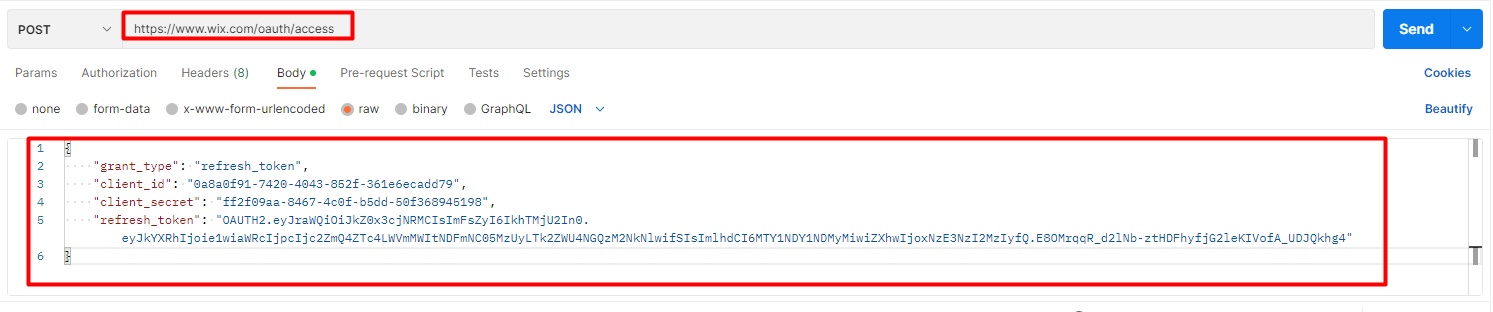
- Then click SEND
Response:
The Postman will return the new access token and the refresh token in order to request a new access token.
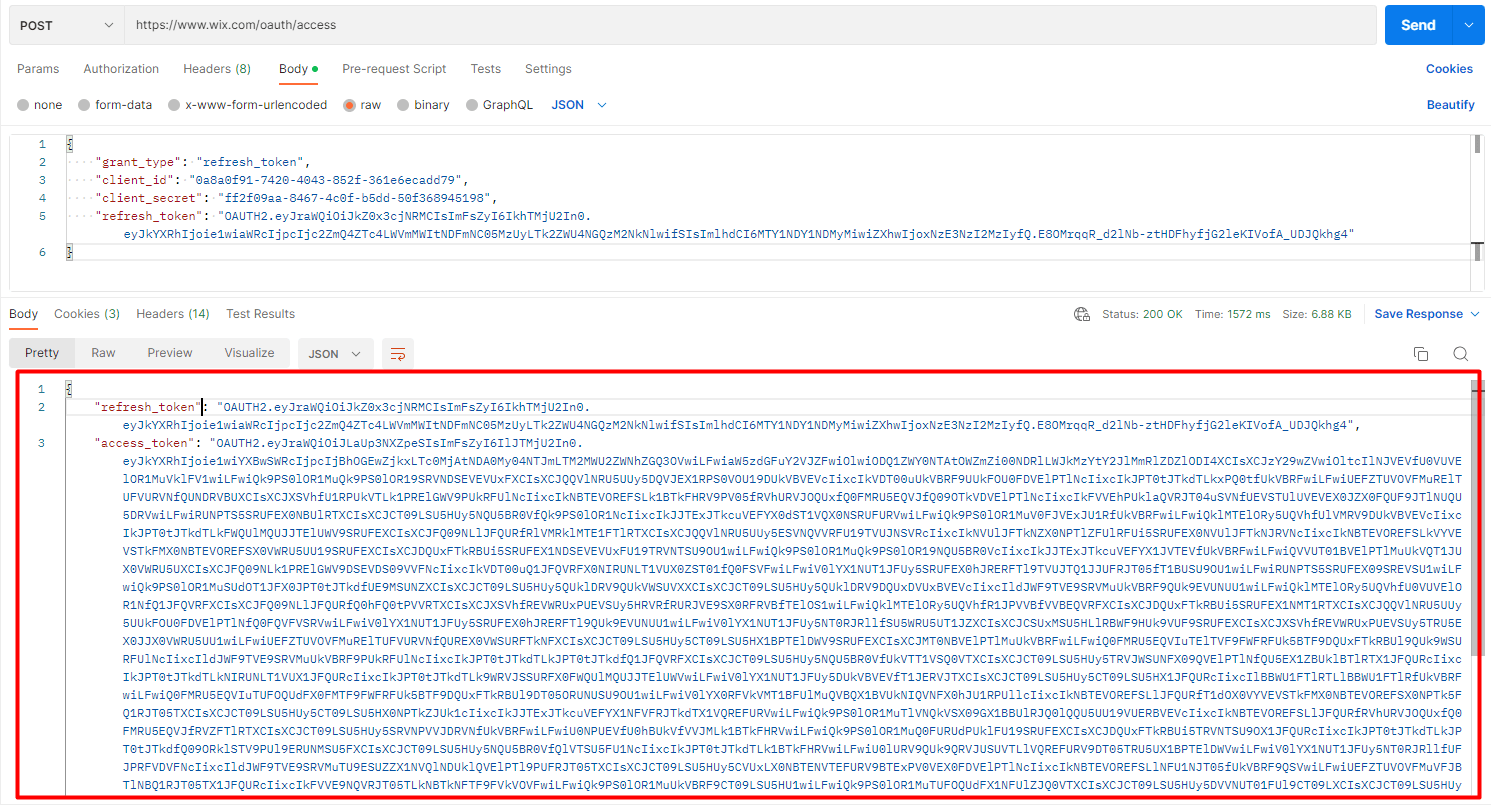
Step 3: Query the product categories using Postman
Retrieves a list of up to 100 categories, given the provided paging, sorting, and filtering.
Now, we will query categories using Postman.
- Log in to your Postman and create a new workspace.
- Create a new POST with this URL:
| https://www.wixapis.com/stores/v1/collections/query |
-HEADER: ‘Authorization: <ACCESS TOKEN>’
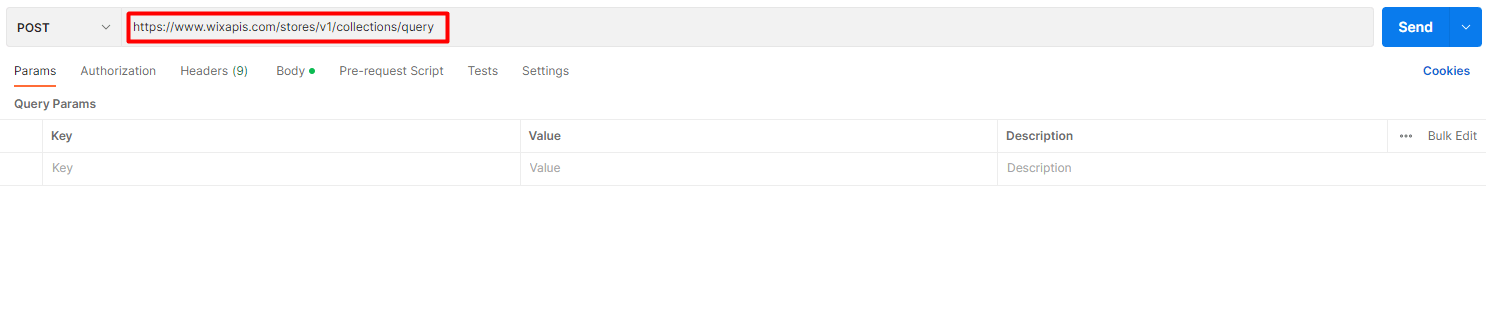
In the body, enter the code.
Payload:
| { “query”: {}, “includeNumberOfProducts”: true, “includeDescription”: true } |

Then, Click send.
Response:
As you can see, the Postman returned the data like this.
{
"collections": [
{
"id": "00000000-000000-000000-000000000001",
"name": "All Products",
"media": {
"items": []
},
"numberOfProducts": 13,
"slug": "all-products",
"visible": true
},
{
"id": "789da22a-23f7-42d9-9578-93dd1e20c836",
"name": "Shoes and T-shirt",
"media": {
"items": []
},
"numberOfProducts": 1,
"slug": "shoes-and-t-shirt",
"visible": true
}
],
"metadata": {
"items": 100,
"offset": 0
},
"totalResults": 2
}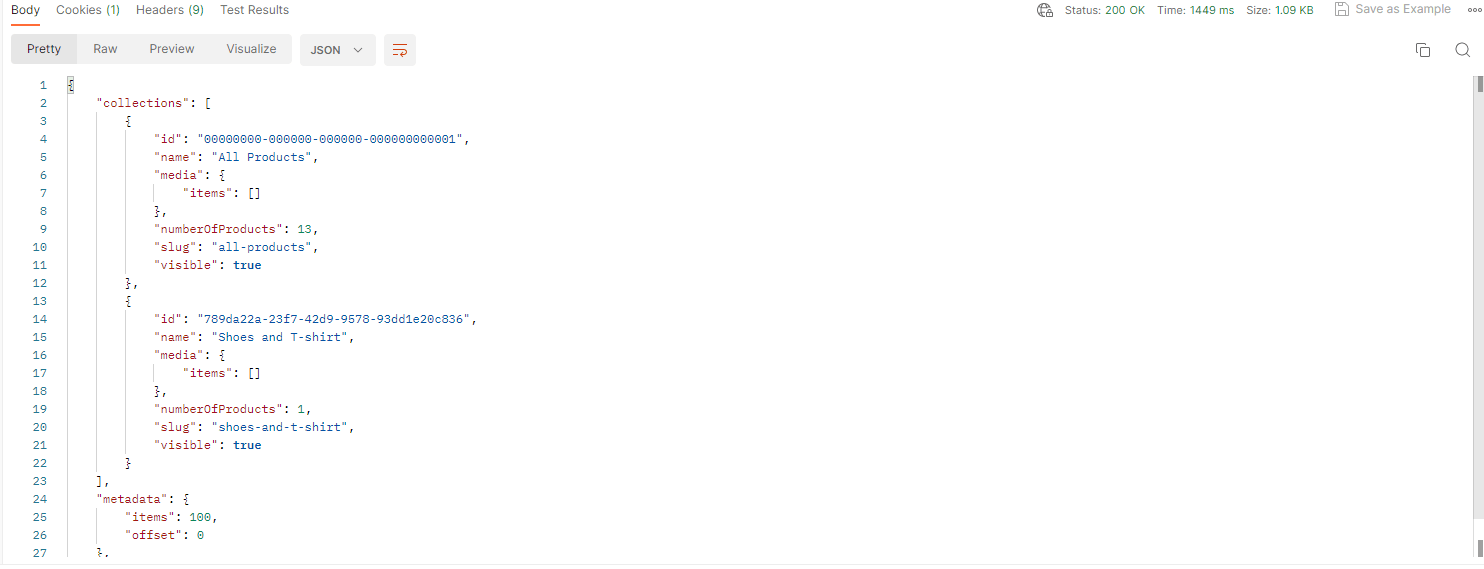
The above steps are to query the product categories using Postman with Wix API. The next article will explore Wix rest API and multiple ways to make API calls.
If you have any questions, let us know in the comment below or refer to our Wix API documentation.
These steps will be shown visually in the infographic below.
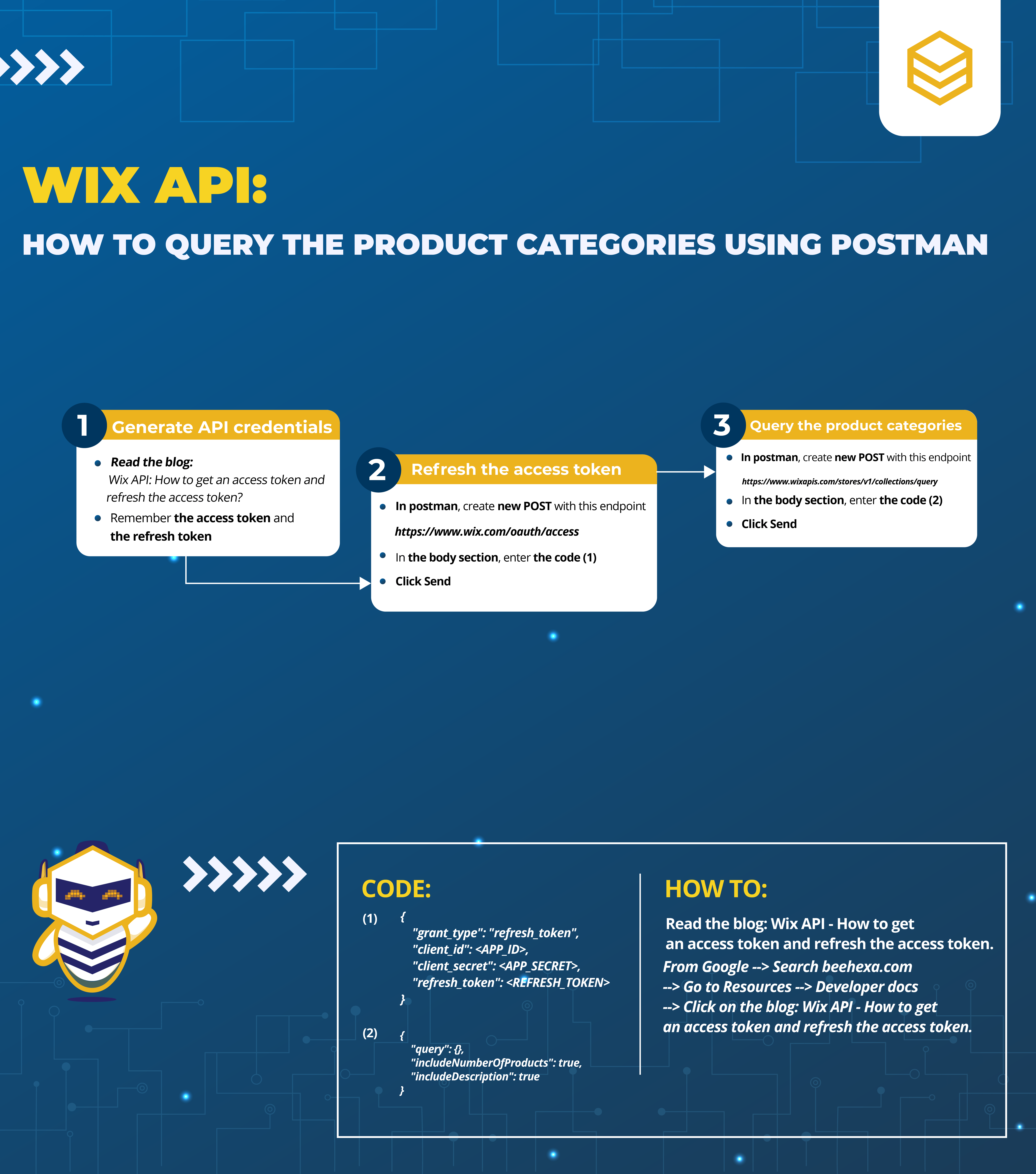
Or you can watch this video for more overview.
Hopefully, you can do it!
