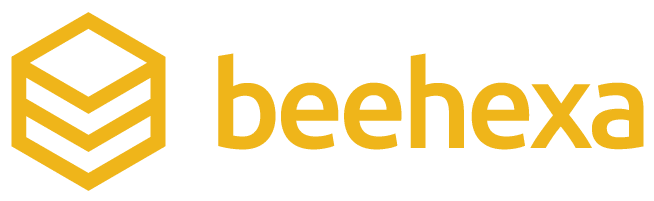Speed is currency in eCommerce. To beat the competition, retailers must continue to make decisions in favor of smooth operations. One of those decisions is integrating Shopify API for hitch-free inventory management.
Effective inventory management is crucial for retailers, distributors, and brands that want to thrive on marketplaces like Shopify. This tutorial explores how to leverage Shopify’s API to optimize inventory processes.
From reducing manual errors to enhancing the customer experience, integrating Shopify’s API into your operations can give your store a competitive edge.
What is Shopify API?

The Shopify API enables developers to programmatically interact with Shopify’s platform. It allows businesses to automate workflows, manage data, and create custom apps.
For retailers, this opens the door to managing inventory, orders, and customer data more efficiently. According to a 2023 survey by Statista, 58% of retailers believe that using automation and API integration improves operational efficiency by at least 20%.
Source: Shopify Dev
The API uses REST and GraphQL protocols, providing flexibility depending on your integration needs. REST is straightforward and popular, while GraphQL is more efficient for retrieving specific data.
Why Shopify API for Inventory Management?
Inventory management remains a critical pain point for many businesses. A 2022 report by the Harvard Business Review reveals that businesses lose an average of 10% in revenue due to poor inventory management practices. Using Shopify’s API, retailers can automate inventory syncing across multiple locations and platforms, reducing the risk of overselling or running out of stock.
Key benefits include:
- Real-time inventory updates: Automatically adjust inventory levels based on sales.
- Multi-location support: Sync inventory across various warehouses and sales channels.
- Error reduction: Eliminate manual errors that result from spreadsheet-based tracking.
Imagine a hypothetical store named, DressBetter, an omnichannel fashion brand. DressBetter struggles with keeping track of inventory across their five warehouse locations and two online stores. Frequent stockouts led to frustrated customers and lost sales, while overstocking certain products drained resources.
After integrating the Shopify API, DressBetter can expect to experience:
- A 35% reduction in stock discrepancies across warehouses.
- Real-time updates across their online and physical channels.
- A 15% increase in sales from accurate inventory tracking, preventing overselling.
Now, put your store’s name there if you have one. Implementing Shopify API makes it easy to manage inventory, leading to a boost in customer satisfaction and hence, bottom line.
Step-by-Step: Integrating the Shopify API for Inventory Management
Here’s a practical guide for your development team to set up and use Shopify’s API for inventory management. Each step contains not only the technical implementation but also key considerations to ensure a successful integration.
1. Setting Up API Credentials
Before you can start interacting with Shopify’s API, you need to authenticate your application by setting up API credentials. These credentials are essential for securing the connection between your app and Shopify’s servers.
Steps:
- Log into your Shopify admin dashboard.
- Navigate to Apps > Manage Private Apps.
- Click Create a new app.
- Name your app and configure the necessary permissions. For inventory management, ensure that the read_inventory and write_inventory permissions are selected.
- Shopify will generate an API key and secret, which you’ll use in your integration.
Key Considerations:
- Permissions: Assign the correct permissions to avoid access issues. read_inventory allows you to retrieve inventory data, while write_inventory is necessary for updating stock levels.
- Security: Securely store your API key and secret. Store them in environment variables or a configuration management system instead of hardcoding them.
- OAuth (For Public Apps): If you’re building a public app, Shopify uses OAuth for authentication. Here, we focus on private apps where API credentials are directly managed.
2. Retrieving Inventory Data Using REST API
Once your app has the necessary credentials, the next step is retrieving your store’s inventory data. Shopify’s API provides several endpoints to access inventory levels for specific products or locations.
Example in Python:
import requests
SHOPIFY_API_URL = “https://your-store.myshopify.com/admin/api/2023-04/inventory_levels.json”
API_KEY = “your_api_key”
PASSWORD = “your_password”
response = requests.get(SHOPIFY_API_URL, auth=(API_KEY, PASSWORD))
if response.status_code == 200:
inventory_data = response.json()
print(inventory_data)
else:
print(“Failed to retrieve inventory data”)
In this example, we retrieve all inventory levels using a GET request to the inventory_levels endpoint. The returned data is in JSON format, which you can parse and manipulate as needed.
Key Considerations:
- Rate Limiting: Shopify enforces rate limits on API requests (40 requests per minute). To avoid exceeding limits, consider batching requests or using pagination when retrieving large datasets.
- Inventory Item IDs: The data will include inventory_item_id for each product. You need this ID to perform updates later.
- Error Handling: Implement error handling to manage failed requests (e.g., due to network issues or invalid credentials). Use retries or fallbacks as needed.
3. Updating Inventory Levels
Managing inventory includes keeping it up to date across all sales channels. When new stock arrives or products are sold, you’ll need to update inventory levels accordingly.
Example in Python:
url = “https://your-store.myshopify.com/admin/api/2023-04/inventory_levels/set.json”
payload = {
“location_id”: 123456789,
“inventory_item_id”: 987654321,
“available”: 100
}
response = requests.post(url, json=payload, auth=(API_KEY, PASSWORD))
if response.status_code == 200:
print(“Inventory updated successfully”)
else:
print(“Error updating inventory”)
This example updates the available quantity of a product at a specific location.
Key Considerations:
- Location-Based Inventory: Specify the correct location_id when updating stock for different locations.
- Concurrency Issues: If multiple users are updating inventory simultaneously, handle concurrency properly using Shopify’s versioning.
- Partial Updates: Target only the products and locations that need updating to prevent unintentional changes.
4. Automating Inventory Sync Across Locations
For retailers with multiple fulfillment centers, syncing inventory across locations is essential. Shopify’s API allows you to sync inventory for accurate stock levels across various locations.
Steps to Retrieve Inventory for Multiple Locations:
- Include the location_id parameter in API requests to filter inventory by specific locations.
- Use loops in your code to retrieve and process inventory data for multiple locations.
Example Python code:
location_ids = [123456789, 987654321] # List of your location IDs
for location_id in location_ids:
url = f”https://your-store.myshopify.com/admin/api/2023-04/inventory_levels.json?location_ids={location_id}”
response = requests.get(url, auth=(API_KEY, PASSWORD))
if response.status_code == 200:
inventory_data = response.json()
print(f”Inventory for location {location_id}: {inventory_data}”)
else:
print(f”Failed to retrieve inventory for location {location_id}”)
Key Considerations:
- Multi-Channel Fulfillment: Ensure that inventory is reflected correctly across all channels to avoid stockouts or overselling.
- Webhook Integration: Use Shopify’s webhooks for real-time inventory updates, reducing the need for constant API polling.
Best Practices for Shopify API Integration
- Limit API Requests: Avoid exceeding rate limits by batching requests and using pagination.
- Use Webhooks: Set up webhooks for real-time inventory updates to reduce server load.
- Test in a Sandbox Environment: Always test your integration in a sandbox before deploying it live.
- Secure Your API Credentials: Store API credentials securely using environment variables or encrypted solutions.
Additionally, managing these processes can ensure smoother operations when customers access your platforms during high-traffic periods, like major sporting events.
Ensuring real-time updates in product availability can be as crucial for customers as finding reliable streaming services for content—similar to how viewers seek out ways to watch ESPN without blackouts.
Final word
Given that businesses using automation grow 1.5 times faster than those that don’t, implementing Shopify API solutions is a valuable investment. By adopting this technology, you’ll be well-positioned to meet the demands of a dynamic, omnichannel retail environment.