There are a huge number of online store-building tools now available, and choosing the right one for your business can feel really difficult. Shopify is probably the best-known eCommerce solution currently available, but is it actually the best fit for you? In Shopify reviews, let’s take a closer look at the Shopify platform, its features, themes, and how to create revenues through Shopify.
Shopify Reviews: What is Shopify eCommerce?
Shopify is a leading eCommerce platform that allows you to create an online shopping website that integrates with social networking, post products, cart and payment features, and order processing. This platform offers all of the business tools you need in one familiar place.
Besides, the owners also sell their products in the physical stores by using Shopify POS, the point of sale system, to manage their inventory. Or even selling in both online and offline store by combining the Shopify website and its POS system. Moreover, you can connect any POS system to Shopify to manage and sell your products because of its integration capabilities. It is easy for users to connect Shopify online stores with other business systems just by using an API.
How does Shopify work?
Shopify is an eCommerce platform that allows users to host their online store, such as by setting up store information, designing layout, adding products and plugins, segmenting categories, setting up Shopify payment options, and managing orders and shipments. From the Shopify Store, you can choose various themes and apps to customize your store to catch your customers attention and engage them in shopping. feature considering it, let’s start with a 14-day trial.
Shopify QuickBooks Integration - HexaSync Profile Template
Shopify Hubspot Integration - HexaSync Profile Template
Shopify Reviews: What are the new features updated in 2024?
Since January 31, 2024, Shopify has released the new version of Shopify Edition’s Winter 24, which includes over 100 updated eCommerce products for merchants. Moreover, the latest update is especially beneficial for large-scale businesses. In this Shopify Reviews, let’s have a quick look at the new Shopify features updated for 2024.
Checkout experience
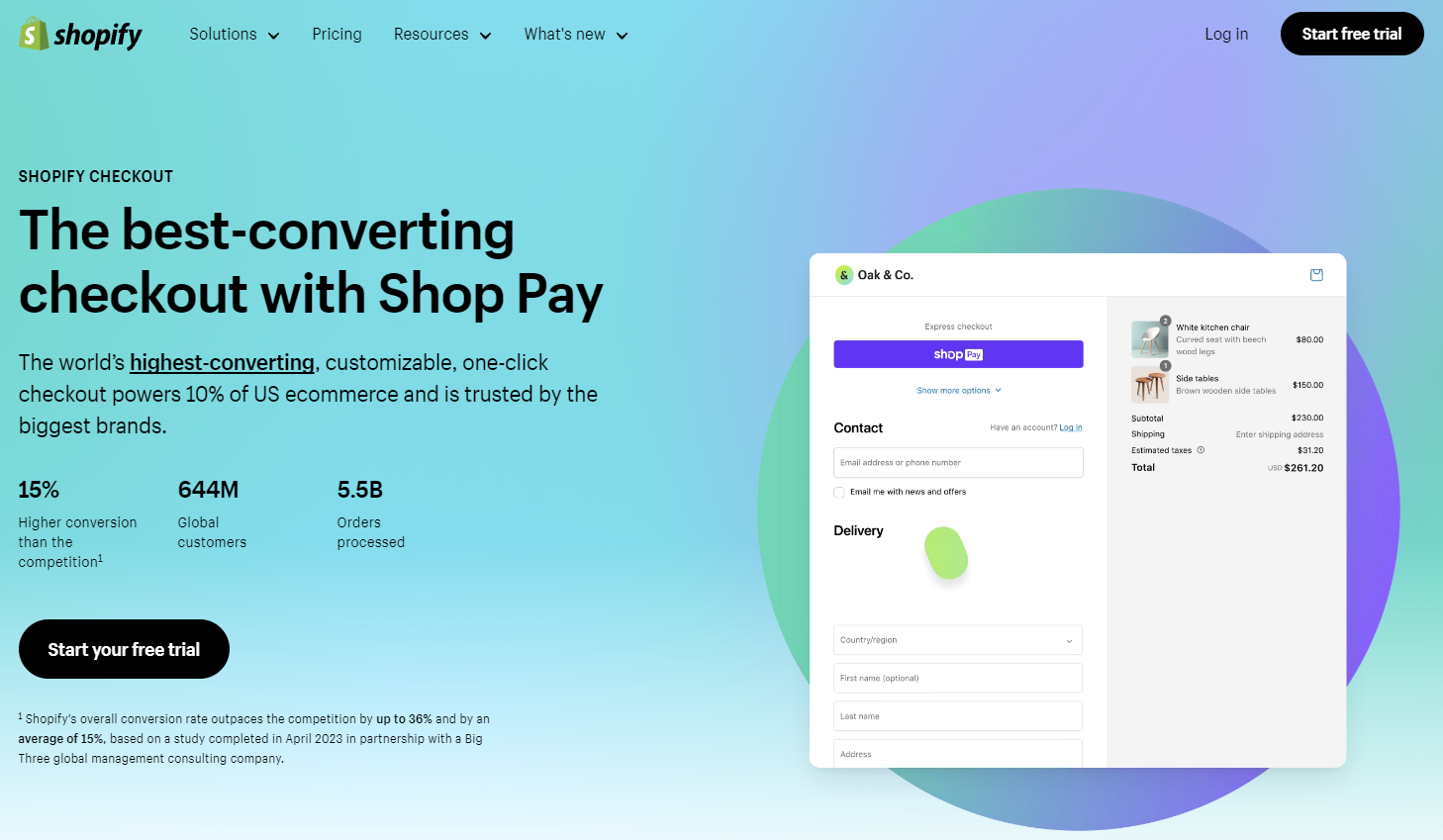
Users can now streamline the checkout process on a unified page to save buyers time. It includes 14 new Shopify APIs, such as address validation, subscription upsells, and custom delivery options. As a result, the Shopify ecosystem can extend to over 400 apps that unlock various powerful features and capabilities. Besides, Shopify builds extensions for UI Shopify checkout directly into new customer accounts.
AI-Powered tools
Shopify has integrated AI-enable feature into Shopify Magic, which helps users update and secure their data. Shopify merchants can enhance their products with these AI-powered tools, such as automated tasks, data insights, or smart inventory management.
- Generate and edit images from simple text using AI.
- Automatically show all the contextual and related information that customers require.
- Using AI language to improve your store.
Retail
Shopify has integrated everything into one retail commerce solution, such as POS terminals and POS ships from stores.
- New features of POS terminals: Now, customers can make quick Shopify payments at the checkout counter by tapping, chipping, and swiping.
- New features of Shopify shipping: Shopify allows staff to view, pick, and ship orders from retailers to their customers.
Web performance dashboard
Loading speed, interactivity, and visual stability are three Corer Web Vital features that have been updated to help merchants optimize their performance storefront and improve their SEO. As a result, it improves customer experiences and checks user interfaces, which can positively impact page performance and conversion rates.
Shopify’s capital expansion
Shopify has expanded its financial offerings, which include new flexible options, such as Lines of credit, capital loans, and term loans. This feature helps users grow businesses without any hidden fees, offering flexible, customizable financial solutions.
Shopify B2B enhancements
Shopify has built B2B features directly into the store that include sales rep permissions, B2B discounts, and headless support. With these features, the sales teams can access and manage orders, create discounts through third-party Shopify apps, or build unique customer experiences.
Shopify Reviews: Which Shopify plan is best for your business?
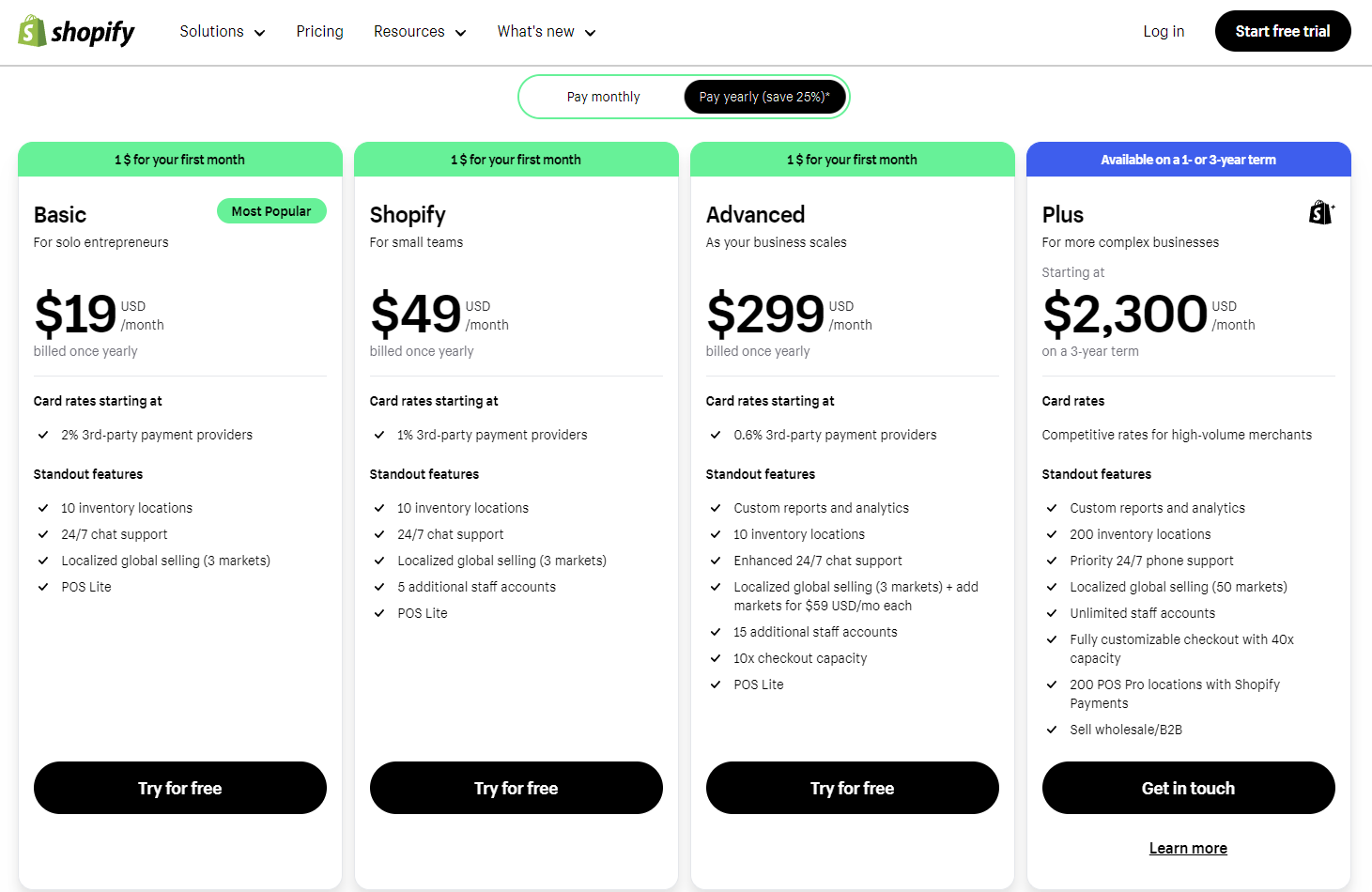
Shopify offers multiple options for building an online store. All Shopify pricing plans include monthly and yearly payment options, and merchants can upgrade or downgrade their accounts at any time without any additional fees. Additional fees apply to make the most of Shopify’s point-of-sale feature, which lets you sell goods in a physical location.
Invalid connectors provided.
Shopify Salesforce Solution Integration - HexaSync Profile Template
Besides, this platform also provides some alternative plans, such as Starter, Retail, and Enterprise Commerce, with reasonable prices for your references. They includes different features that may meet your needs, for example, selling through social media (Starter plan), selling in person with advanced staff, inventory, and loyalty features (Retail plan), or customizing more eCommerce features in Enterprise commerce plan.
So, how to cancel Shopify subscription?
- Access to Shopify Login page.
- Select Setting → Plans
- Choose Deactivate store → Pause and build plan.
- Review the plan details → Switch to Pause and build.
Shopify Reviews: What is Shopify themes?
It includes both free and paid themes, designed by experts to suit your style and the features of your eCommerce store. Shopify templates seem tidy, elegant, and attractive. Getting yourself a good option from Shopify Theme Store ensures more chances of customers coming back for more and thus generates more revenues.
If you’re unsure whether investing around $180 on a premium theme is the right decision, you can get the best free Shopify themes to see how that works for your store. Additionally, dropshipping is the ideal business idea when you begin to run your online store because of its benefits. There are various Shopify dropshipping themes that you can consider to design your front store.
Shopify app store: Which Shopify Apps Are Best for You?
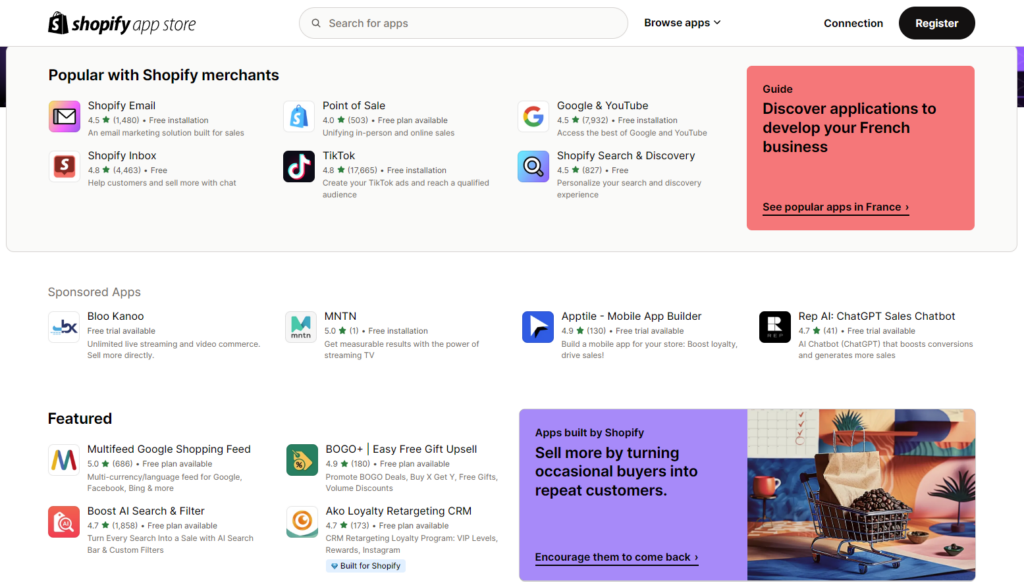
With 7000+ apps, Shopify App Store breaks all the limits to what you can make of your eCommerce site. When you use dropshipping features, you have to get the help of the App Store. There are a lot of apps for this; for instance, Obelo Apps, Judge.me, Vitals, Yotpo, Loox, etc.
Other than that, you can browse the App Store to connect to social media platforms to promote your business further and increase traffic to your site. Shopify provides many of the best Shopify apps for beginners. You can apply and set up your online website in easy steps. Moreover, it also offers the best Shopify apps to increase sales so that you can improve your business.
Shopify Reviews: Bridge the gap between online and offline
With the Shopify POS system, you can now accept payments and create receipts in your store, all while tracking your daily sales and controlling your inventory. That provides various opportunities for your consumers if you want to set up Shopify POS on your own. However, if your store is limited when using it, you can look at the Shopify POS alternative to find a good one. Besides, Shopify POS Lite was integrated into Shopify Plans and covered the basics. You need to pay for a Shopify POS Pro add-on to get the most out of the point of sale.
What is Shopify dropshipping?
In this Shopify Reviews, we also take a quick look at Shopify dropshipping. It is a business method that allows Shopify users to sell products without stocking any inventories. You only need to design an attractive storefront to catch your customers and set up the right Shopify dropshipping strategies to know what the next step is. Moreover, finding good Shopify dropshipping suppliers also plays an important role in choosing cheap but high-quality products.
Shopify eCommerce Tools & Sale Features
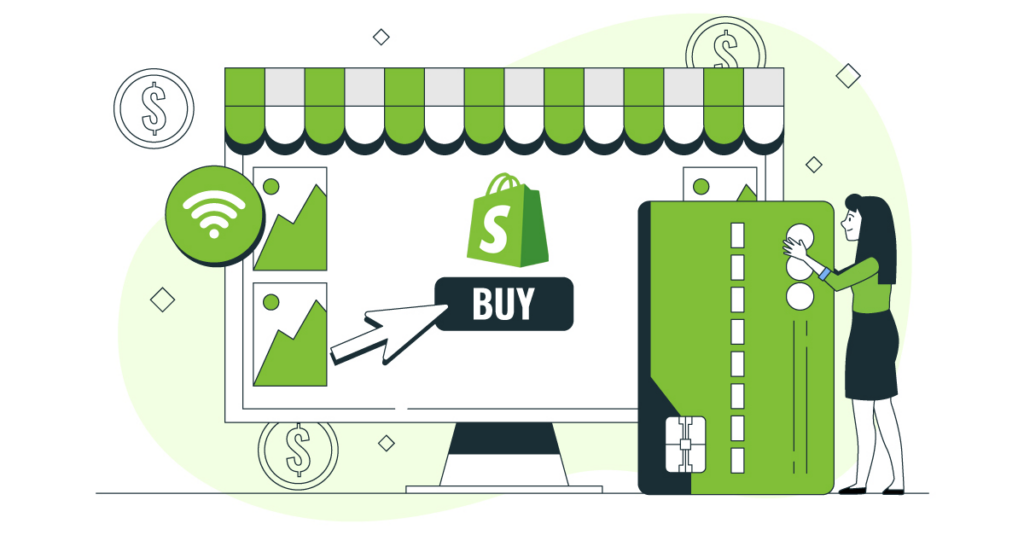
Shopify Reporting & Analytics
This platform provides Shopify analytics features in detailed reports available on a higher plan to get insight into sales, customers, and overall store performance. Everyone can access the Overview dashboard and critical financial reports. If you have an online store, then you can access Live View. If your store is on the Basic Shopify plan or higher, you can access more reports.
Multi-channel & Omnichannel
With various technologies available today, customers can find the goods they need via multiple channels. By connecting with Shopify omnichannel commerce, you can easily monitor all of your products, orders, and customers in just one place. Moreover, merchants can sell on Amazon with Shopify by connecting two platforms and listing products on the massive Amazon marketplace.
Shopify Integration
Shopify integration is a process that connects and transfers data between Shopify and other platforms, such as POS, CRM, ERP, Marketplace, or accounting. With so many alternatives to Shopify, optimizing Shopify’s capabilities through integration is essential. For example, you are using Microsoft Dynamics 365 Business Central to manage your enterprise resource planning and Shopify to sell your products. If they separate operations, too many annual tasks must be done day-by-day, wasting your time and resources. So, integrating them will help you save much time and focus on important tasks for increasing revenues.
Shopify Payment & Shipping
When customers check out, they may pay for their order using any of the ways you’ve enabled in your Shopify admin’s Payment Provider area, including PayPal, Amazon Pay, and Apple Pay, and charge a transaction fee (2.5% to 0.5%, depending on your plan). Shopify Payments is a free payment gateway, accepting payments in multiple currencies via credit cards, digital wallets, or other payment alternatives. Moreover, you can get your Shopify Payout every business day at Shopify Balance account.
Moreover, merchants also set various options for Shopify shipping to fit the business’s needs. In popular culture, people integrate carriers with discount rates and set up shipping profiles based on location or weight. It allows merchants selling on its platform to purchase, print shipping labels, and track shipments for purchases.
Invalid connectors provided.
Invalid connectors provided.
Invalid connectors provided.
Shopify SEO & Marketing
It isn’t easy to engage your target market when selling online for the first time. So you need to generate performance strategies to optimize your online store for search engine. Shopify includes built-in SEO features that can help you, such as customizable titles, descriptions, and URLs for your products and pages. Moreover, users can integrate with more marketing tools, such as social media, advertising, and email marketing, to target as many customers as possible.
Shopify Abandoned Cart Recovery
Instead of getting an app, you need to go to Orders from your Shopify admin and then click Abandoned checkouts to manage abandoned carts. You can view payment events from abandoned checkouts here. When a customer fails to pay for a cart, Shopify records all payment events in the history of the abandoned checkout. If your customers contact you for help with payment details, you may also get information about their failed checkout here.
Shopify Reviews Conclusion
Once again, Shopify is one of the best-hosted solutions for those wishing to create an online store, as it’s a highly flexible platform with a large app store, reasonable pricing plans, and an impressive range of built-in features. We hope that Shopify Reviews can provide you with the crucial information to know why Shopify is best option for your business scale.