This guide helps you identify and resolve inventory discrepancies between your Ecwid store and QuickBooks Online, ensuring accurate inventory levels and smooth synchronization between the two platforms.
Report: Inventory Exists on QuickBooks Online And Ecwid
Purpose of This Report:
This report identifies inventory levels for products that exist in both QuickBooks Online and Ecwid. The ‘Inventory’ column allows users to see which products have matching inventory levels on both platforms.
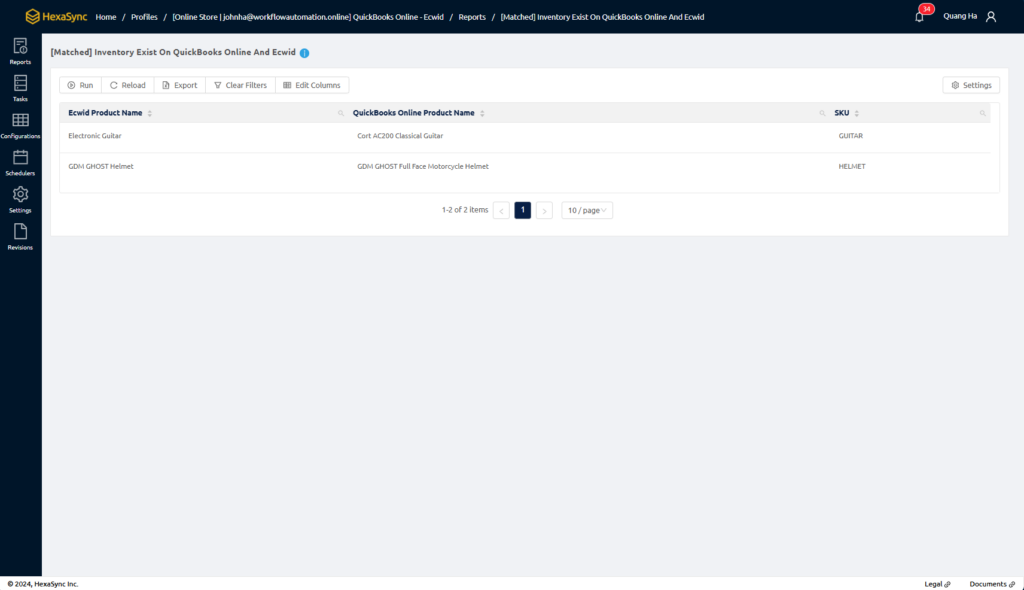
Report: Ecwid Inventory Not Exist On QuickBooks Online
Purpose of This Report:
This report identifies inventory levels in your Ecwid store that are not yet reflected in QuickBooks Online. Accurate inventory synchronization is essential to ensure that your stock levels are consistent between Ecwid and QuickBooks Online. Without matching inventory data, synchronization between the two systems will fail.
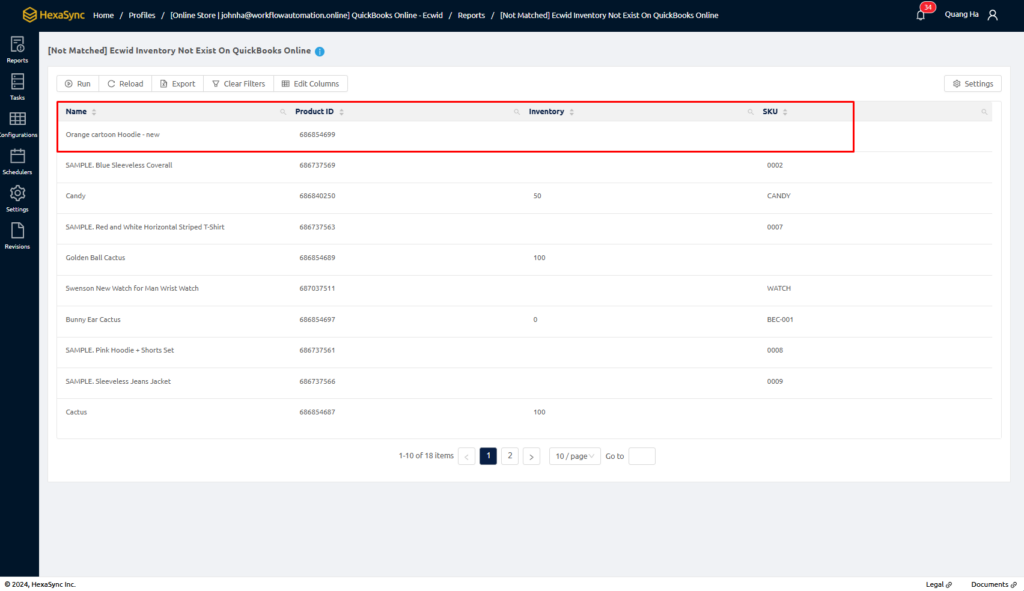
Steps to Resolve:
Step 1: Log in to Your HexaSync Account:
- Access your HexaSync dashboard using your login credentials.
Step 2: Access the Report
- Click on “Report” in the sidebar
- Select the report titled “Ecwid Inventory Not Available in QuickBooks Online.”
Step 3: Review the Report
- Examine the “Name” and “Inventory” columns to identify products with missing inventory levels in QuickBooks Online
Step 4: Fix the Discrepancies
- For products with missing inventory levels, update the existing inventory details in QuickBooks Online or create new inventory entries.
- Alternatively, adjust the inventory levels in Ecwid to match those in QuickBooks Online.
Important Note:
Choose one system—either Ecwid or QuickBooks Online—as your primary reference to avoid data confusion. Ensure that any changes are consistently applied across both platforms.
Report: QuickBooks Online Inventory Not Exist On Ecwid
Purpose of This Report:
This report highlights inventory levels in QuickBooks Online that have not yet appeared in your Ecwid store. To ensure successful synchronization, inventory levels must be consistent in both systems.
Steps to Resolve:
- Log in to Your HexaSync Account:
Access your HexaSync dashboard using your login credentials. - Access the Report:
Click on “Report” in the sidebar.
Select the report titled “[Not Matched] QuickBooks Online Inventory Not Available in Ecwid.” - Review the Report:
Examine the “Name” and “Inventory” columns to identify products with missing inventory levels in Ecwid. - Fix the Discrepancies:
- For products with missing inventory in Ecwid, update the existing inventory details in Ecwid or create new inventory entries.
- Alternatively, adjust the inventory levels in QuickBooks Online to match those in Ecwid.
Important Note:
Choose one system—either Ecwid or QuickBooks Online—as your central reference to avoid data discrepancies. Ensure that any changes are consistently applied across both platforms.
