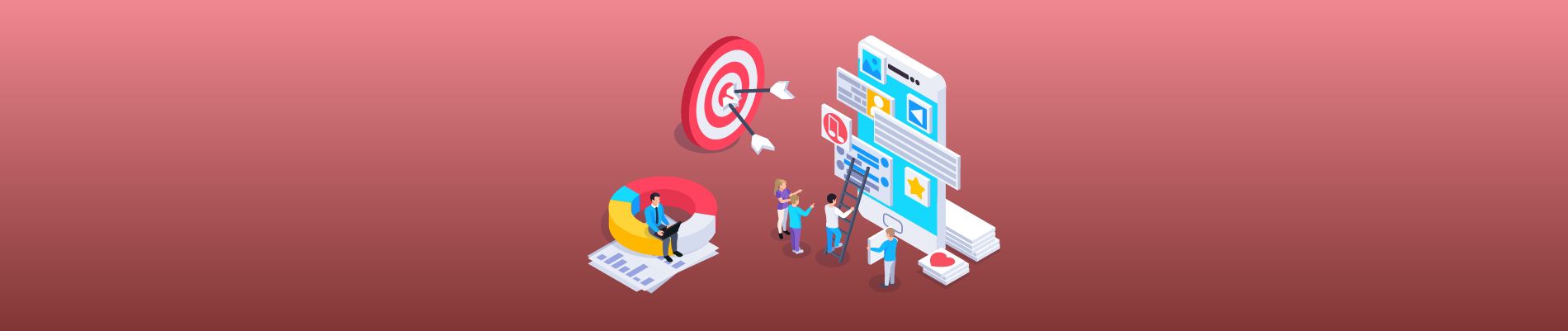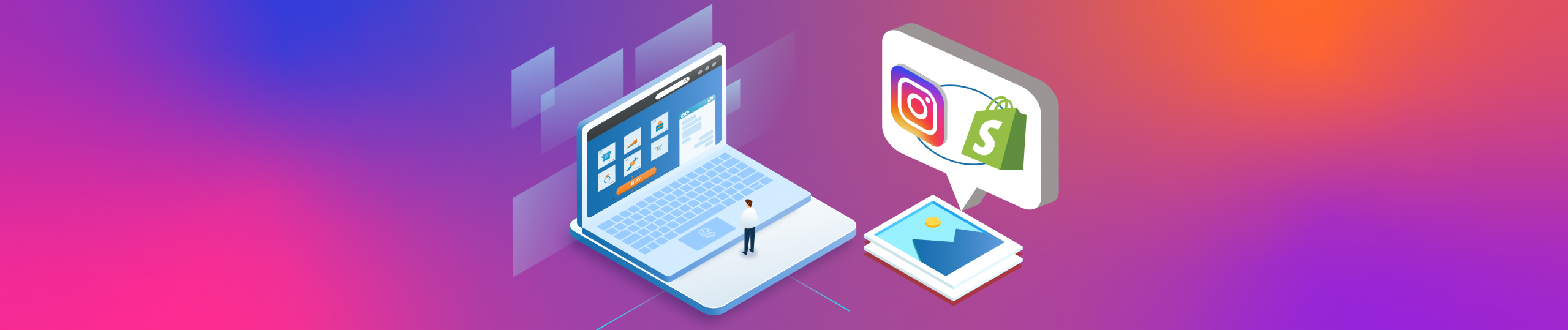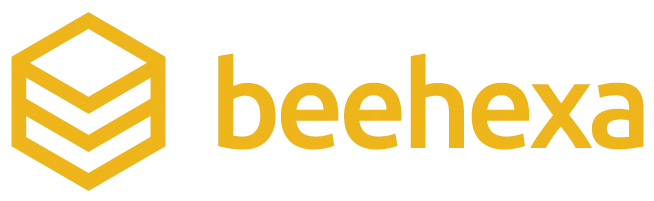Introduction:
Copilot in Dynamics 365 Customer Service is an AI-powered assistant designed to help customer service agents resolve issues efficiently. This guide provides step-by-step instructions on how to activate, configure, and use Copilot to enhance your customer service operations.
Turn on Copilot in Customer Service
To set up Copilot, follow these primary steps:
- Copilot Help Pane: Configure which features are available in the help pane.
- Summaries: Set up how case and conversation summaries work.
Initial Setup: The first time you access Copilot, you might see the following options:
- Data Movement: Turn on data movement across regions if Copilot isn’t available by default.
- Power Platform Admin Center: Use the link provided to enable data movement.
- Data Movement Status: Refresh the status as needed.
- Opt into AI Terms: Review and accept the AI terms and conditions.
Make Copilot Available to Agents
To make Copilot available to agents, follow these steps:
- Select Make Copilot available to agents. This activates Copilot features for users in the Customer Service Hub or workspace.
- Enable additional options:
- For Customer Chat: Turn on the ability to identify questions and get answers in the chat window.
- For Email: Allow agents to use Copilot when composing emails.
Configure Knowledge Sources
- Turn on the Knowledge Base: Enable Copilot to use internal knowledge base resources for generating responses.
- Add Trusted Web Pages: Select Add web address in Web resources to add up to five trusted domains. Copilot searches for information up to two levels down from the configured domain.
Case and Conversation Summaries
Enable case and conversation summaries to help agents understand context and resolve issues efficiently:
- Turn on Case Summaries: Copilot provides a concise summary including key information such as the case title, customer, subject, product, and priority.
- Exclude Emails: Exclude specific email addresses from summaries by selecting Add an email address. You can specify up to 10 email addresses.
- Turn on Conversation Summaries: Enable agents to recap ongoing chats or transcribed voice conversations by configuring options in the Summaries page of the Customer Service admin center.
Summary Options:
- When an Agent Joins: Generates a summary when an agent joins or transfers a conversation.
- When a Conversation Ends: Generates a summary at the end of a conversation.
- On-demand Summaries: Generate summaries anytime during a conversation by selecting Summarize the conversation.
- Manage Format: Customize the summary format.
Using Copilot to solve customer issues
License Requirements:
- Dynamics 365 Customer Service Enterprise: Required for summarizing cases, asking questions, drafting emails, and analytics.
- Customer Service Add-in: Needed for drafting chat responses and summarizing conversations.
- Requirement: Ensure Copilot features are turned on.
Actions with Copilot:
Draft questions
- Direct Questions: Copilot provides the most relevant answer from available knowledge sources.
- Follow-up Questions: Guide Copilot with natural, conversational follow-up questions.
- Rephrased Responses: Ask Copilot to rephrase responses for clarity or detail.
Auto-Prompts:
- Case Context: Prompts based on case title, description, notes, and linked emails.
- Conversation Context: Prompts based on the first three messages and refresh every third message.
Viewing and Translating Responses:
- Incremental Streaming: View responses as they are generated.
- Stop Responding: Stop Copilot from generating responses.
- Citations: Inline links to the knowledge base or website sources.
- Translations: Translate responses if enabled by the administrator.
Targeted Phrases (Preview):
Prompt Plugins: Use targeted keywords for quick information. For example, enter “Get account summary” to summarize account details.
Using Responses:
- Copy Responses: Copy part or all of Copilot’s replies into your chat or read during voice conversations.
- Sending Responses: Edit and send responses directly to the customer.
- Checking Sources: View supplemental information or share it with the customer.
Clear Chat:
- Reset Conversation: Select Clear Chat to disregard the conversation history.
Feedback:
- Rate Responses: Use thumbs-up or thumbs-down icons to rate Copilot’s usefulness.
Draft Chat Response (Preview):
- Generate Response: Use the one-click response generation button to draft responses based on the conversation context.
Conclusion
Copilot in Dynamics 365 Customer Service is a powerful tool that enhances customer service efficiency by providing AI-driven assistance. By following this guide, you can activate, configure, and make the most out of Copilot to improve your customer service operations.