Beehexa will show you How to Create a Channel Using Postman in this article. Every business operating an eCommerce website needs to have at least a channel. Following this process, you can create a channel in the BigCommerce store with all the information you want using Postman.
Step 1: Check channels on BigCommerce Store
Before Check channels for someone who did not create a Bigcommerce API account, remember to check the scopes on BigCommerce. Suppose you don’t know how to find the blog BigCommerce API: How To Create A BigCommerce API Account in our BigCommerce API Documentary.
First, let’s look at the BigCommerce Store to see which channels exist.
- Go to the homepage
- Select channel Manager
- Check which channels were connecting
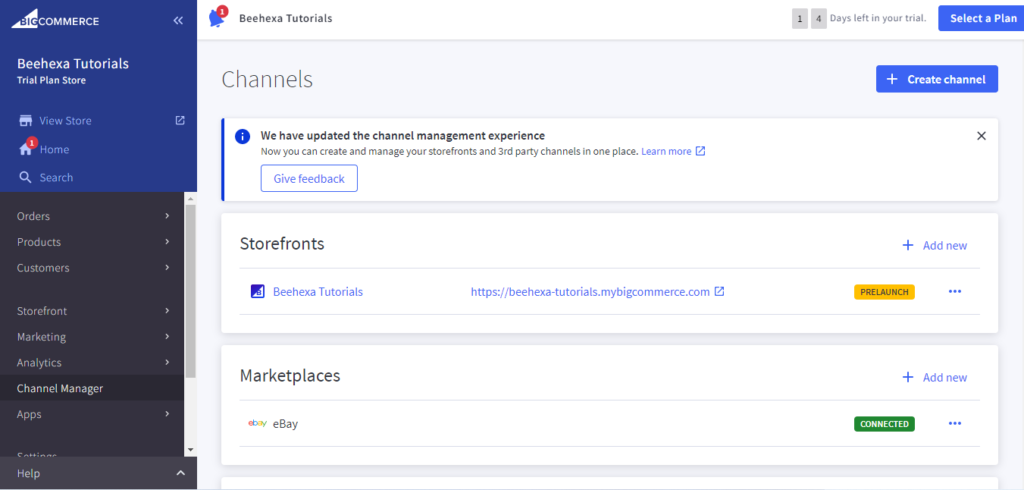
Step 2: Access Postman
Now, we are ready to Create a Channel using Postman.
Log in to your Postman and then open one of your workspaces
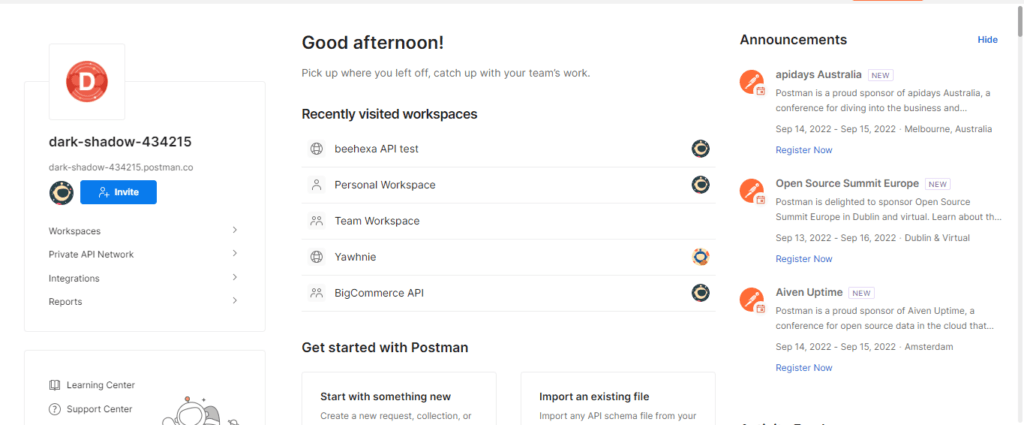
Step 3: Create a channel using Postman
After that, we are ready to create a new cart:
Create a new POST with this URL:
Replace {store_hash} with your store_hash generated on BigCommerce from the API path.
- In the Header section, you need to declare the information :
- Content-Type: application/JSON
- X-Auth-Token: Access token
Besides, If this is the first time you make a call in the Postman, you must generate API credentials from the BigCommerce Admin Account. You can read Blog How to create a BigCommerce API account on the Beehexa website.
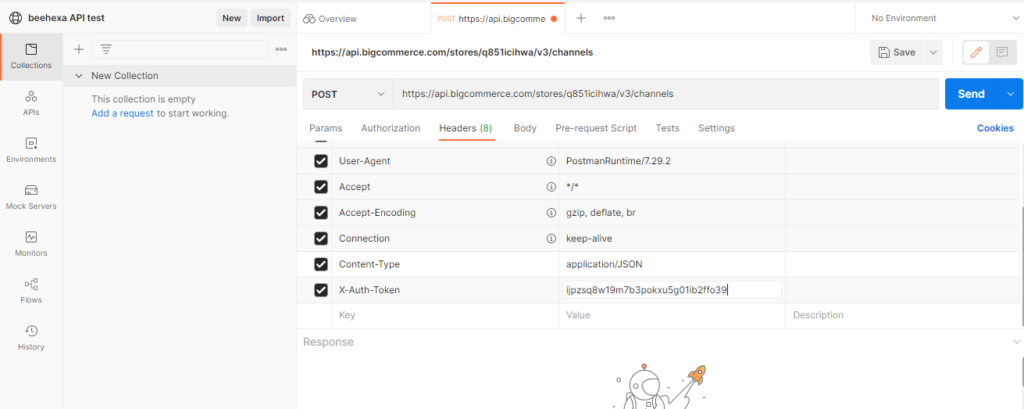
- In the Body section
First, you need to click on the Body section, then tick at “raw” to fill the data; remember to change the “text” to “JSON.”
Second, you need to declare the information below.
- Name: Merchants will see the channel’s name in the control panel.
- Type: The type of channel; channel platform and type must be a valid combination. (pos/marketplace/storefront/marketing/…)
- Platform: The platform’s name for the channel; channel platform and type must be a valid combination.
I will show you our example below, and you can create a channel on your own
{
"name": "Clover",
"platform": "Clover",
"type": "POS"
}
Additionally, to know more about the attributes to declare, follow BigCommerce Dev Center to learn more.
Last but not least, after filling in all the information, click the send button to send the API request.
As a result, the API will return the data like this.
{
"data": {
"id": 1186533,
"name": "Clover",
"platform": "clover",
"type": "pos",
"date_created": "2022-08-22T07:44:29Z",
"date_modified": "2022-08-22T07:44:29Z",
"external_id": "",
"icon_url": "https://s3.amazonaws.com/bc-channel-platform/channel-icons/clover.svg",
"is_listable_from_ui": true,
"is_enabled": true,
"is_visible": true,
"status": "connected"
},
"meta": {}
}
As I have shown above, all steps to create a channel on BigCommerce with Postman. Please comment below or refer to our BigCommerce API documentation if you have any questions.
After all, I hope you can achieve it!
In the video below, you will see these steps visually: