In the process of creating a product, images can help captivate attention, enhance engagement, and provide a clearer understanding of the product. High-quality visuals build trust, evoke emotions, and improve conversion rates. They also enhance SEO, boost social media shareability, and strengthen brand identity. In a competitive market, standout images differentiate products and drive sales by delivering a more engaging and trustworthy shopping experience.
What if there isn’t an image for the product in Ecwid?
Reduced Customer Trust:
- Products without images appear less trustworthy, leading to lower customer confidence and reduced sales.
Poor User Experience:
- Customers rely heavily on visual information when shopping online. Without images, the user experience is compromised, leading to higher bounce rates.
Negative Impact on SEO:
- Search engines favor listings with images. Products without images may rank lower in search results, reducing visibility and organic traffic.
Benefits of Managing Image in Ecwid
1. Enhanced Visual Appeal
- Professional Look: High-quality, well-managed images give your store a professional appearance, attracting and retaining customers.
- Consistent Branding: Using consistent backgrounds and styles for product images helps reinforce your brand identity and creates a cohesive shopping experience.
2. Improved Customer Experience
- Visual Information: Clear, detailed images provide customers with a better understanding of the product, helping them make informed purchasing decisions.
- Multiple Views: Showing products from various angles and in different contexts reduces uncertainty and increases confidence in the purchase decision.
- Zoom Functionality: High-resolution images allow customers to zoom in and examine product details closely, enhancing their shopping experience.
3. Increased Sales and Conversion Rates
- Attractive Presentation: Visually appealing images capture customers’ attention and can significantly influence their buying decisions, leading to higher conversion rates.
- Reduced Returns: Accurate and detailed product images help set correct expectations, reducing the likelihood of returns due to mismatched expectations.
4. Better SEO Performance
- Improved Search Rankings: Search engines favor listings with high-quality images. Properly managed images with optimized file names and alt text can improve your product pages’ SEO, increasing visibility and organic traffic.
- Image Search: Well-managed images increase the chances of your products appearing in image search results, driving additional traffic to your store.
5. Streamlined Operations
- Efficient Inventory Management: Clear images make it easier to manage and identify products in your inventory, reducing the risk of errors.
- Consistent Updates: Regularly updating and managing images ensures that your product catalog is always current, reflecting any changes in product design or features.
How to Update Images on Ecwid Online
Step 1: Log in to Your Ecwid Dashboard
- Navigate to the Ecwid website.
- Enter your login credentials and access your admin panel.
Step 2: Access the Product Catalog
- Go to the “Catalog” section on the left-hand side menu.
- Select “Products” to view your product list.
Step 3: Select the Product to Update
- Find the product for which you want to update the images.
- Click on the product name to open its details page.
Step 4: Update Product Images
- Locate the Images Section:
- In the product details page, scroll down to the “Images” section.
- Add New Images:
- Click on the “Upload Images” button.
- Select the images from your computer that you want to upload. You can upload multiple images at once.
- Ensure the images are high quality and accurately represent your product.
- Replace Existing Images:
- If you want to replace an existing image, hover over the image and click on the trash icon to delete it.
- After deleting, click “Upload Images” to add the new images.
- Rearrange Images:
- Drag and drop the images to rearrange their order. The first image will be the main product image displayed to customers.
Step 5: Save Changes
- Scroll to the bottom of the page and click the “Save” button to apply the changes.
- Verify the Changes:
- Go to your online store and check the product page to ensure the images have been updated correctly.
Step 6: Bulk Image Updates
- Using CSV Import/Export:
- If you need to update images for multiple products, you can use the CSV import/export feature.
- Export your product list: Go to “Catalog” > “Products” > “Export Products” and download the CSV file.
- Add URLs of the new images in the appropriate column in the CSV file. Ensure the images are hosted online.
- Import the updated CSV file: Go to “Catalog” > “Products” > “Import Products” and upload the updated CSV file.
- Using the Ecwid Mobile App:
- Download the Ecwid mobile app from your app store.
- Log in to your account and navigate to the product you want to update.
- Use your phone’s camera or gallery to upload new images directly to the product.
Note:
- High Resolution: Ensure all images are high resolution to give a clear view of the product.
- Consistent Backgrounds: Use consistent backgrounds for a professional look.
- Multiple Angles: Upload images showing the product from different angles and perspectives.
- File Naming: Use descriptive file names for SEO benefits (e.g., “red-leather-jacket-front.jpg”).
How to quickly address products that are missing images.
Ecwid Online
Step 1: Identify Products Missing Images
- Log in to Your Ecwid Dashboard:
- Navigate to the Ecwid website and log in to your admin panel.
- Go to the “Catalog” Section:
- Select “Products” to view your product list.
- Filter Products:
- Use filtering options to identify products that are missing images. You can filter by “Image is empty” to quickly find these products.
HexaSync
It can be challenging to manage thousands of products and identify those lacking important information, such as images.
No worry, We have a solution for you! HexaSync – As one of the best tools for ensuring accurate data, HexaSync allows you to easily identify and correct errors, as well as integrate data between two different platforms.
So how to address products that are missing SKUs or Prices in Ecwid Online?
Step 1: Access HexaSync
Log in via Email or your HexaSync account.
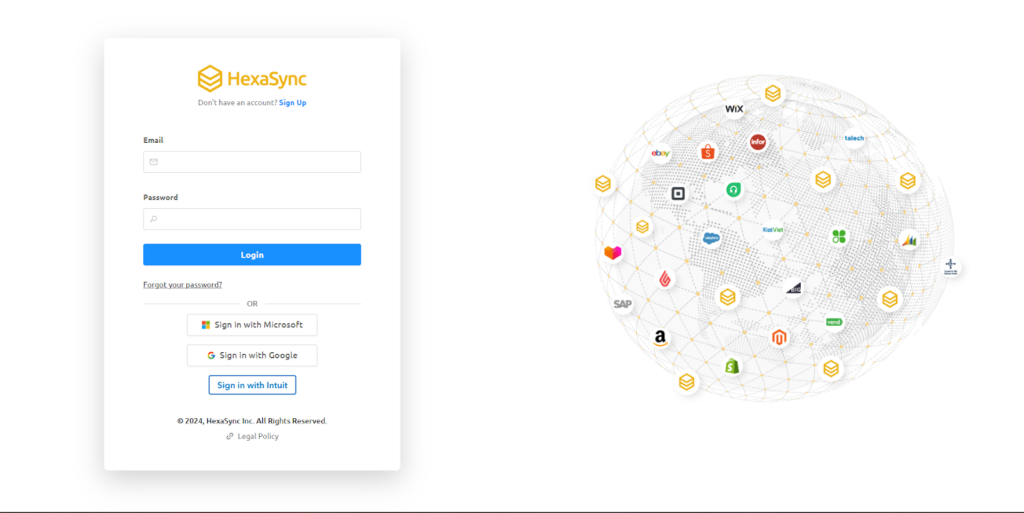
If you want to register a new HexaSync account, don’t worry
Go to https://app.hexasync.com/login
Click sign up to register a new account
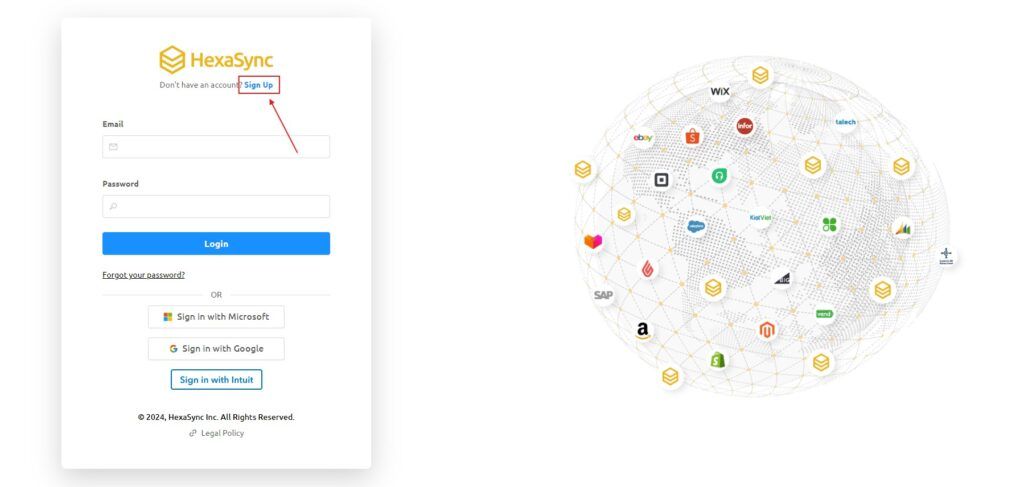
Note, use your organization’s email to register
Next, you need to fill in the information in the registration form and click the submit button to register an account
when the registration is successful, HexaSync will send an email containing the password to your email, please check your email and change the password immediately.
Step 2: Setup Ecwid stand-alone profile
Method 1:
- Send an email to HexaSync’s sales team or provide information so our team can proactively contact you and listen to your needs. As a result, we will create your profile.
Method 2:
- Install the app from QuickBooks Online marketplace or access this link https://www.ecwid.com/apps/featured/hexasync
Click Get App and follow the instructions
Click Install to install the app
The system will redirect the page to the HexaSync interface.
Step 3: Check Missing Data
- Go to Ecwid Profile by clicking on the profile name.
- Select the report named “Ecwid: Invalid images”.
- All products’ SKUs and prices will be listed here with details such as product name, ID, etc.
After you update the product images, the missing images list in the HexaSync report will be updated in real-time so your business will easily manage data without wasting too much time and resources
Using HexaSync simplifies information management, reduces manual errors, and frees up resources. HexaSync is a valuable third-party application that can effectively assist businesses in solving the challenge of managing product images.
Conclusion
Incorporating images into product listings is essential to attract customers and build trust. Although errors such as missing images can occur, Ecwid Online and HexaSync streamline the process of adding and managing images. By updating images and using HexaSync to identify missing images, businesses can enhance customer experience, increase conversion rates, and strengthen brand recognition. Let HexaSync manage product information efficiently, reducing errors and saving valuable resources.