Having accurate SKUs and prices for products in QuickBooks Online is crucial for smooth business operations. SKUs help vendors correctly identify products and fulfill orders, while accurate pricing ensures proper invoicing, inventory management, sales tax calculation, and financial reporting. Missing SKUs and prices can lead to order errors, vendor rejections, inventory management issues, and financial inaccuracies. Properly managing these details is essential for efficient inventory control, financial accuracy, and customer satisfaction. This guide will show you how to edit missing SKUs and prices in QuickBooks Online to ensure your business runs efficiently.
Definitions
- SKU (price price-keeping unit) numbers are vital for vendors to accurately identify products and fulfill orders correctly. Without these numbers, vendors may refuse to accept purchase orders, leading to delays and potential loss of business.
- Price in QuickBooks refers to the amount of money assigned to a product or service that is recorded in the QuickBooks system. Accurate pricing information is crucial for generating invoices, managing inventory, calculating sales tax, and ensuring precise financial reporting within QuickBooks.
What if there aren’t a SKU and price for the product?
- Order Errors: Without SKUs, vendors may not correctly identify products, leading to incorrect shipments. This disrupts the supply chain and can result in delays and customer dissatisfaction.
- Vendor Rejection: Vendors may refuse to accept purchase orders lacking SKU details, causing delays and potential loss of business opportunities.
- Inventory Management Problems: Missing SKUs complicate inventory tracking, making it difficult to monitor price levels accurately. This can lead to overpricing or priceouts, affecting cash flow and sales.
- Inaccurate Financial Records: Without proper price details, financial records may be inaccurate. This affects budgeting, forecasting, and financial planning, potentially leading to poor business decisions.
- Complex Reconciliation: The absence of SKUs complicates the reconciliation process during price takes, increasing the time and effort required to ensure inventory records match the actual price.
- Inefficient Reordering: Without SKU and price data, setting reorder points becomes challenging. This can lead to either frequent priceouts or excessive inventory, both of which are costly for the business.
- Difficulty in Profit Analysis: Lack of SKU and price information hinders the ability to analyze product performance and profitability, making it difficult to identify bestsellers or underperforming items.
- Increased Risk of Theft: Poor inventory tracking due to missing SKUs increases the risk of undetected theft and inventory shrinkage, leading to financial losses.
Benefits of Managing SKUs and Prices in QuickBooks
- Efficient Inventory Management
- Detailed Tracking: Accurate SKUs allow for precise tracking of inventory, helping businesses know exactly what price they have on hand.
- Avoid Overprice and Priceouts: Proper inventory management prevents overpricing, which ties up capital, and price outs, which can lead to missed sales opportunities.
- Streamlined Reordering
- Automated Reordering: With accurate SKUs and prices, businesses can set up automatic reorder points, ensuring they reprice products just in time to meet demand without overpricing.
- Cost Control: Knowing the exact cost of each SKU helps in setting reorder points that optimize inventory levels and reduce holding costs.
- Improved Financial Accuracy
- Accurate Pricing: Ensuring prices are correctly entered into the system means financial records will accurately reflect sales and inventory values.
- Budgeting and Forecasting: Accurate inventory and pricing data enable more precise budgeting and forecasting, which supports better financial planning and decision-making.
- Enhanced Customer Satisfaction
- Order Accuracy: Properly managed SKUs ensure that customers receive exactly what they ordered, reducing returns and complaints.
- Timely Fulfillment: Efficient inventory management ensures that products are available when customers need them, enhancing their satisfaction and loyalty.
- Effective Loss Prevention
- Shrinkage Identification: By keeping detailed SKU records, businesses can quickly identify and address discrepancies, reducing the risk of theft and loss.
- Transparency: Detailed SKU and price records provide transparency in inventory movements, helping to pinpoint where losses occur and take corrective action.
- Detailed Profit Analysis
- Performance Tracking: Tracking product variants with SKUs allows businesses to analyze which products are performing well and which are not, helping to make informed decisions about inventory and marketing strategies.
- Profit Optimization: Understanding the profitability of each SKU helps businesses focus on high-margin items, optimize pricing strategies, and improve overall profitability.
- Simplified Accounting
- Accurate Reporting: With correct SKU and price information, accounting processes become more accurate, reducing the risk of errors in financial reporting.
- Tax Compliance: Accurate records simplify the process of tax reporting and compliance, ensuring that all inventory and sales data are correctly accounted for.
- Better Vendor Relationships
- Order Clarity: Providing vendors with detailed SKUs and prices ensures they can accurately fulfill orders, strengthening business relationships.
- Negotiation Leverage: Detailed SKU data can be used to negotiate better terms with vendors based on historical order quantities and prices.
How to Fix/Update SKU and Price in QuickBooks
Step 1: Access to your Quickbooks Intuit Account
- Access the Quickbooks Intuit URL: https://qbo.intuit.com/app/homepage
- Sign in with your or your organization’s account
Step 2: Go to the Customer section
- Select ‘Sales’ then click on ‘Products & Services’
- You will see a list of your products and services with information such as SKU, type, description, and sales price.
Step 3: Edit product information
- Choose a product missing information (SKU, Price, or both) and update its data.
- Click ‘Edit’ on the right side of the product
- A pop-up form will appear. Input any missing SKU, Price, or product cost
Input any missing SKU, Price, or product cost into the provided text boxes.
- Click the ‘Save and Close’ button to complete the process.
How to quickly address products that are missing SKUs or Prices
QuickBooks
You need to access your list of products and services and review every single product for any missing SKUs or prices.
The positions of products without SKUs or Prices will alternate with products that have SKUs and Prices. So, It is hard for people to check it all.
Locating and fixing these omissions requires a significant time investment, especially when managing a large inventory that may include thousands of products.
To check for missing SKUs and prices in QuickBooks, you can follow these steps:
- Run a Products and Services List Report:
- Go to the Reports menu.
- Search for and select the Products and Services List report.
- Customize the report to include the SKU and price columns.
- Review the report to identify any products with missing SKUs or prices.
- Use the Products and Services Page:
- Click on the Gear icon and select Products and Services under the Lists section.
- In the list, look for any items that have blank fields in the SKU or price columns.
- You can sort the columns to bring the missing entries to the top for easier review.
- Create a Custom Report:
- Go to the Reports menu and select Custom Reports.
- Customize the report to include the necessary fields (SKU, price, etc.).
- Save and run the report to check for any missing information.
- Set Up Alerts:
- You can set up alerts or reminders for when you add new products to ensure that SKUs and prices are always entered.
These steps should help you identify and correct any missing SKUs and prices in your QuickBooks account. If you need more detailed guidance, the QuickBooks support community and help articles can be very useful
While manually checking for missing SKUs and prices in QuickBooks can be effective for a small number of items, it is not the most optimized method for larger inventories.
For a more efficient and scalable solution, users can leverage HexaSync to automate the process of identifying and correcting missing SKUs and prices in QuickBooks. This approach not only saves time but also reduces the risk of human error, ensuring more accurate and up-to-date inventory management.
HexaSync
Managing thousands of products and identifying those that are missing important information, such as SKUs, Prices, images,… can be challenging. But don’t worry, we have the perfect solution for you! HexaSync is one of the best tools available, providing accurate information while easily identifying and fixing data entry errors. It’s especially capable of integrating data between different platforms
So how to address products that are missing SKUs or Prices in Quickbooks Online?
Step 1: Access HexaSync
Log in via Email or your QuickBooks Intuit account.
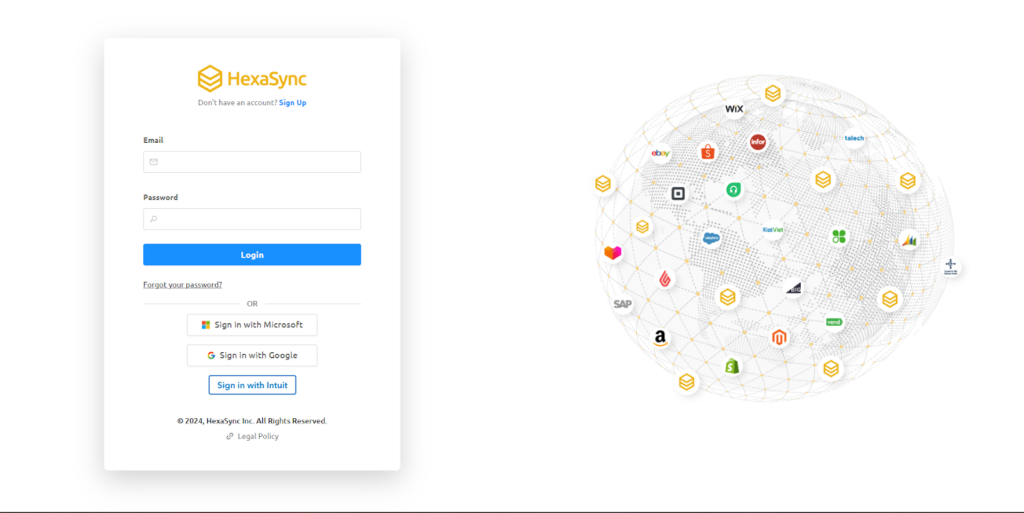
If you want to register a new HexaSync account, don’t worry
Go to https://app.hexasync.com/login
Click sign up to register a new account
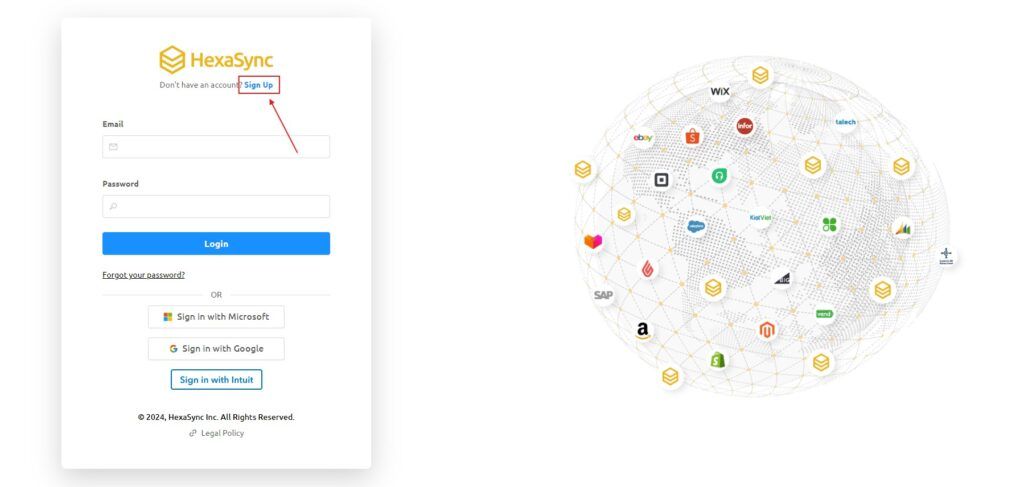
Note, use your organization’s email to register
Next, you need to fill in the information in the registration form and click the submit button to register an account
when the registration is successful, HexaSync will send an email containing the password to your email, please check your email and change the password immediately.
Step 2: Setup QuickBooks Online stand-alone profile
Method 1:
Send an email to HexaSync’s sales team or provide information so that our team can proactively contact you and listen to your needs. As a result, we will create your profile.
Method 2:
Install the app from QuickBook Online marketplace, here is the HexaSync app link on QuickBooks:
Click install app and follow the instructions
Select your area and next
Enter your company name and click on “Create Company” button
Click the “Connect” button
A QuickBooks stand-alone profile will take about 15-20 minutes to create on HexaSync
Step 3: Check Missing Data
- Go to QuickBooks Profile by clicking on the profile name.
- Select the report named “QuickBooks: Missing SKU” and “QuickBooks: Missing price”
- All products’ SKUs and prices will be listed here with details such as product name, ID, etc.
After you update the product SKU or price, the reports in the HexaSync report will be updated in real-time so your business will easily manage data without wasting too much time and resources
Using HexaSync simplifies information management, reduces manual errors, and frees up resources. HexaSync is a valuable third-party application that can effectively assist businesses in solving the challenge of managing product images.