This guide helps you identify and resolve SKU discrepancies between your Ecwid store and QuickBooks Online to ensure seamless synchronization.
Report: Product SKU Exist On QuickBooks Online And Ecwid
Purpose of This Report:
This report identifies product SKUs that are present in both QuickBooks Online and Ecwid. The ‘SKU’ column allows users to view which SKUs are available in both platforms
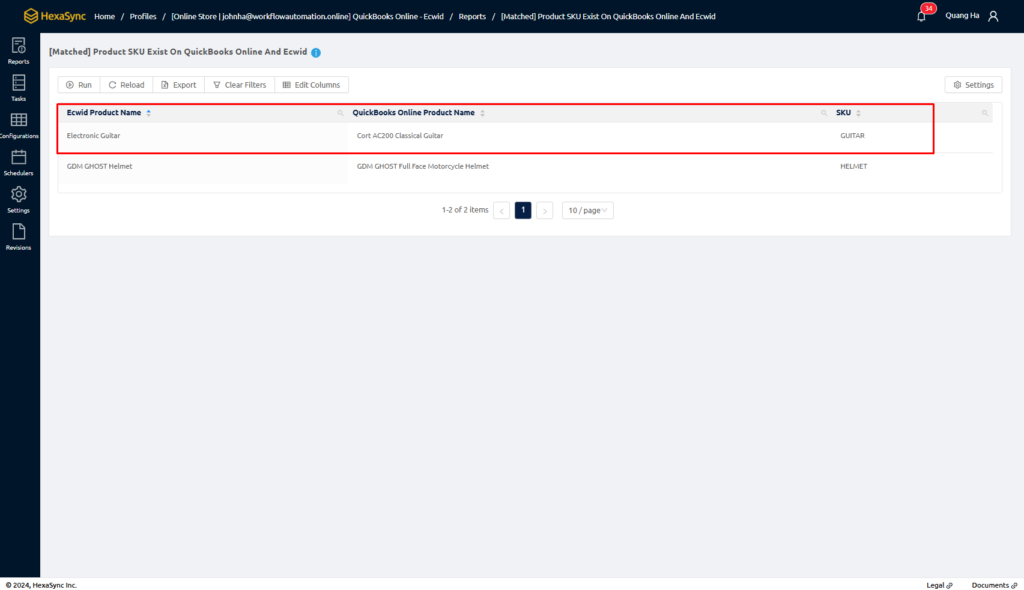
Report: Ecwid Product SKU Not Exist On QuickBooks Online
Purpose of This Report:
This report identifies product SKUs in your Ecwid store that are not yet available in QuickBooks Online. Accurate SKU mapping is essential for successful synchronization between Ecwid and QuickBooks Online. Without matching SKUs, synchronization between the two systems will not work.
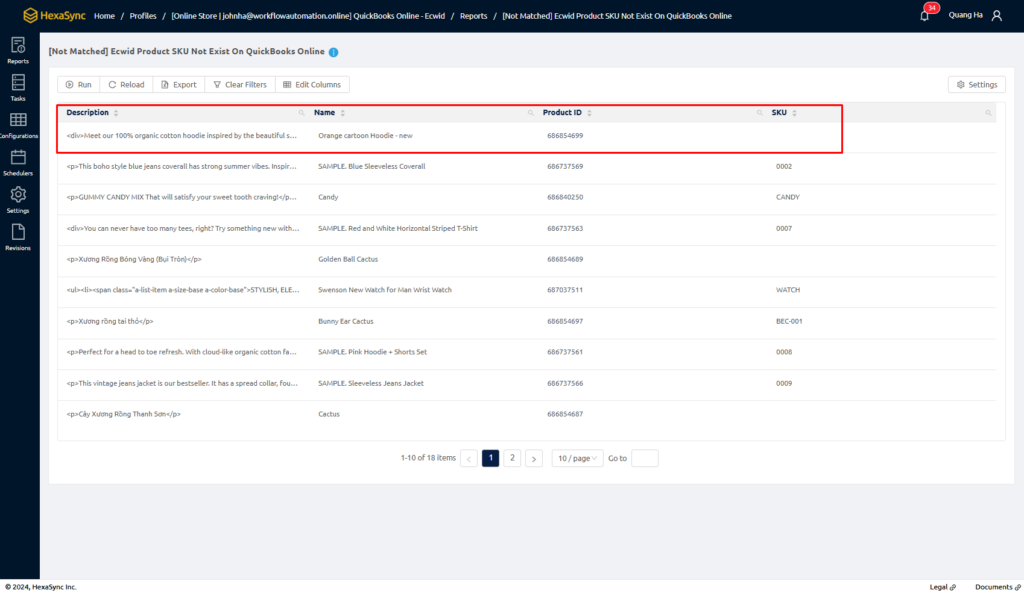
Steps to Resolve:
Step 1: Log in to Your HexaSync Account:
- Access your HexaSync dashboard using your login credentials.
Step 2: Access the Report:
- Click on “Report” in the sidebar.
- Select the report titled “Ecwid Product SKU Not Exist On QuickBooks Online.”
Step 3: Review the Report:
- Examine the “Name” and “SKU” columns to identify products with missing SKUs in QuickBooks Online.
Step 4: Fix the Discrepancies:
- For products with missing SKUs, you can either update the existing product details in QuickBooks Online or create a new product entry.
- Alternatively, you can make the necessary changes in Ecwid to align with QuickBooks Online.
Important Note:
Choose one system—either Ecwid or QuickBooks Online—as your primary reference system to avoid data confusion. Ensure that any changes are consistently applied across both platforms.
Report: QuickBooks Online Product SKU Not Exist On Ecwid
Purpose of This Report:
This report highlights product SKUs in QuickBooks Online that have not yet appeared in your Ecwid store. For synchronization between Ecwid and QuickBooks Online to work, the SKUs must be identical in both systems.

Steps to Resolve:
Step 1: Log in to Your HexaSync Account:
- Access your HexaSync dashboard using your login credentials.
Step 2: Access the Report:
- Click on “Report” in the sidebar.
- Select the report titled “[Not Matched] QuickBooks Online Product SKU Not Exist On Ecwid.”
Step 3: Review the Report:
- Examine the “Name” and “SKU” columns to identify products with missing SKUs in Ecwid.
Step 4: Fix the Discrepancies:
- For products with missing SKUs in Ecwid, you can either update the existing product details in Ecwid or create a new product entry.
- Alternatively, you can make the necessary changes in QuickBooks Online to match Ecwid.
Important Note:
Choose one system—either Ecwid or QuickBooks Online—as your central reference system to avoid data discrepancies. Ensure that any changes are consistently applied across both platforms.
By following this guide, you can efficiently manage SKU discrepancies and maintain smooth synchronization between your Ecwid store and QuickBooks Online, ensuring that your product data remains consistent and accurate across both platforms.