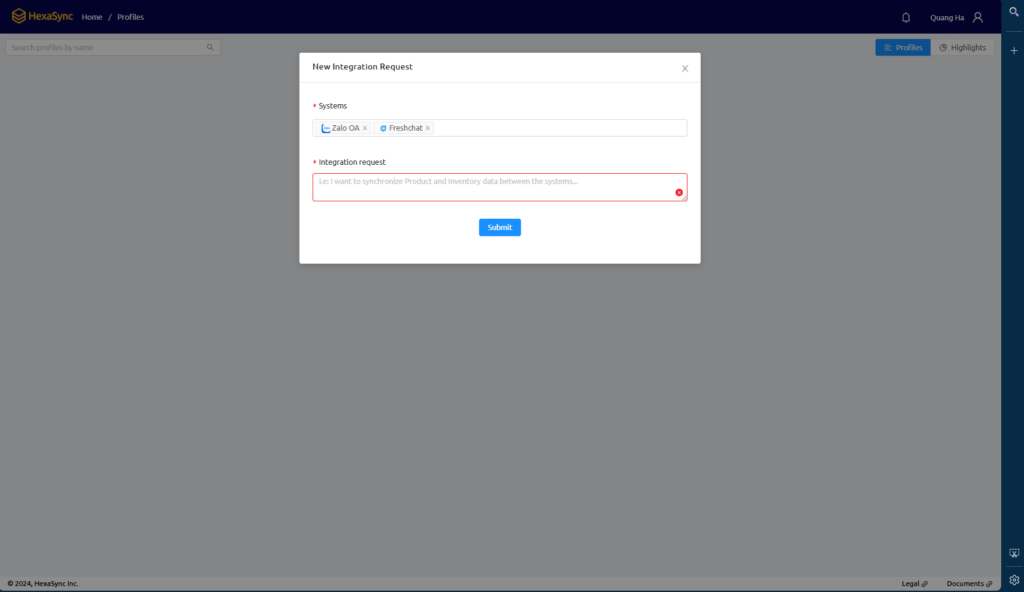Overview
The Zalo OA and FreshChat Integration Solution is designed by the HexaSync Platform to synchronize messages between the Zalo Official Account (OA) and FreshChat. This solution facilitates communication, enabling FreshChat admins to manage Zalo messages efficiently
Task Description
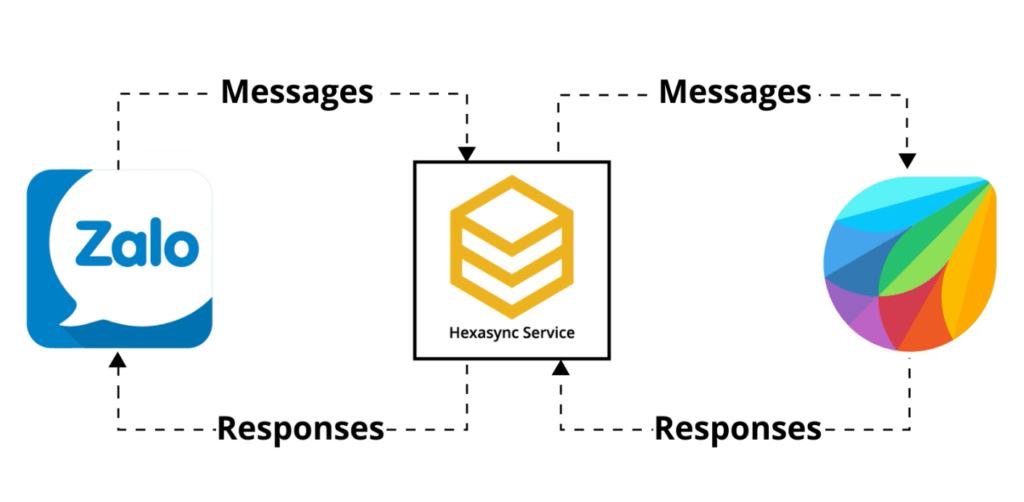
[FRESHCHAT > ZALO] Message Sync
- FreshChat admins can respond to Zalo users’ messages without using the Zalo OA interface.
- Once a conversation is marked as resolved in FreshChat, Zalo users will be notified.
(Note: this feature is disabled by default to conserve active message quota on Zalo).
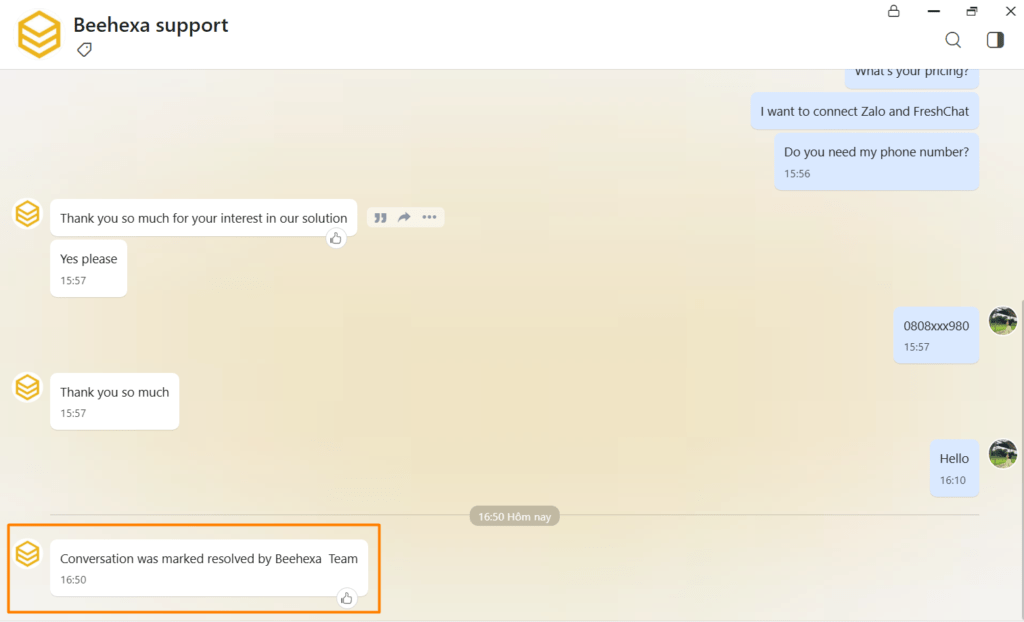
[ZALO > FRESHCHAT] Message Sync
- Messages sent by Zalo users will be visible to FreshChat admins in near real-time.
- Zalo usernames will appear as “Name + Zalo” (e.g., Minh Khánh Zalo) in FreshChat.
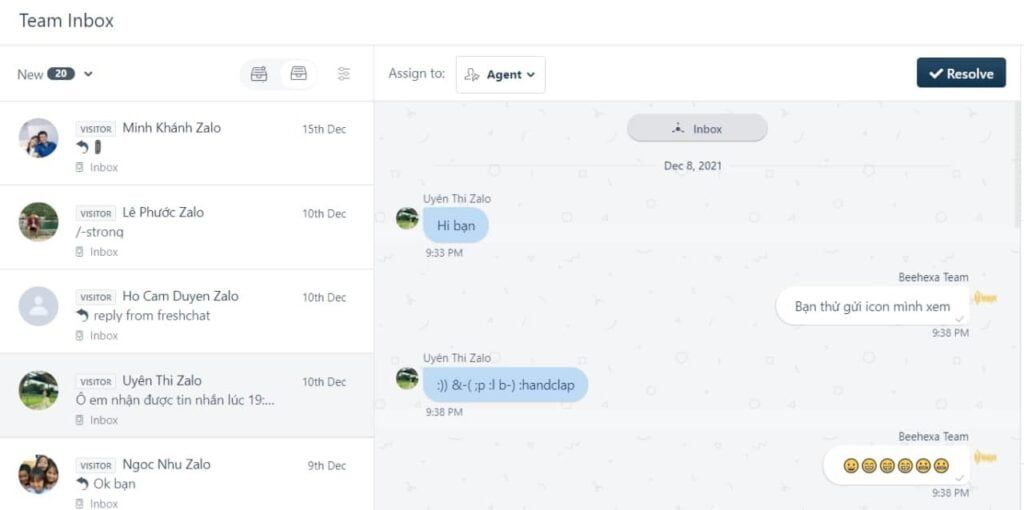
Message Sync
HexaSync Profile Task Template
[ZALO > FRESHCHAT] Recent User > User
- FreshChat admins can see the Zalo user’s display name, avatar, and account creation time.
- User Properties (Last seen and Created) only display when a Zalo User starts a conversation with Zalo OA for the first time.
- Due to privacy policies, HexaSync does not retrieve sensitive information like real names, emails, or phone numbers from Zalo users.
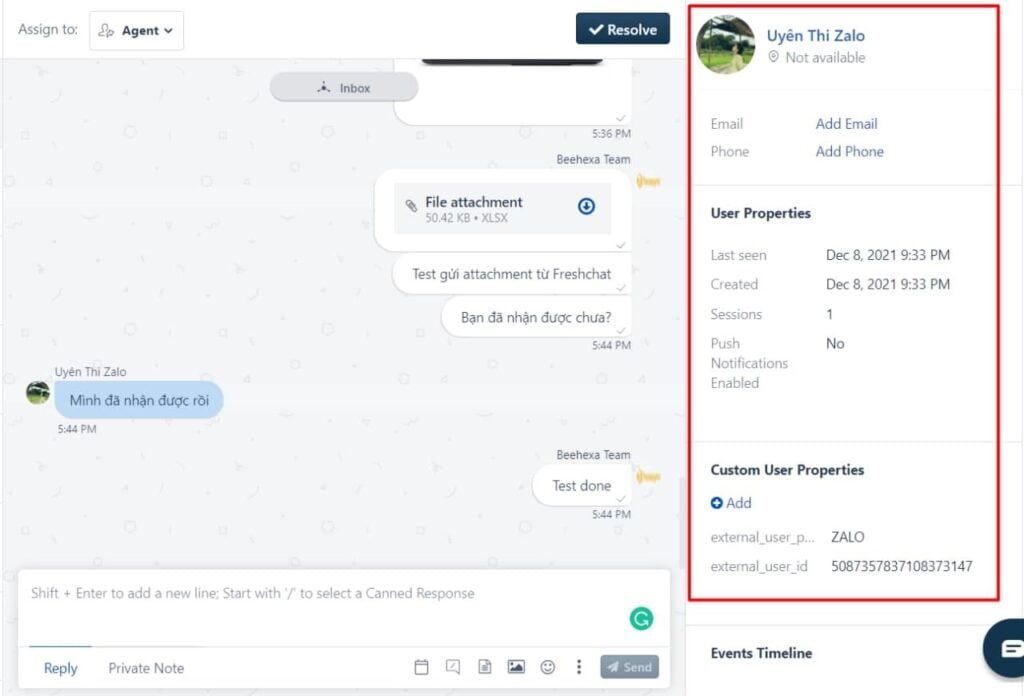
Constraints
| Data Type | Constraints |
| Texts (FreshChat > Zalo) | – Text will be sent as an .txt file – Zalo Users will receive a direct link to download the file |
| Media Files | – Every media file will be uploaded to Zalo Cloud – FreshChat or Zalo Users will receive a link to it |
| Document Files | – Every document file will be uploaded to Zalo Cloud – FreshChat or Zalo Users will receive a link to it |
| Stickers | – Every document file will be uploaded to Zalo Cloud – FreshChat or Zalo Users will receive a link to it |
| Emojis | – Emojis (or icons) sent from Zalo will appear as characters on FreshChat |
| Links | – Links or any data sent as links from Zalo to FreshChat will expire after 7 days due to Zalo Policy – Link content preview will not be displayed on FreshChat |
| Reaction | – When Zalo Users react to a message on Zalo, it will not be shown on FreshChat |
| Messages sent by OA | – FreshChat Admin will not see any messages sent by OA to Zalo Users – Zalo Users will see duplicate messages if both Zalo OA Admin and FreshChat Admin reply to the same sender with the same message |
| Zalo User Information | – Zalo User Information such as Real name, Phone Number, Email, Browser or Using Device will not be synced due to Zalo Privacy Policy |
Common Causes Of Errors
| Error Type | Description | Actions |
| Message error | Caused by message exceeds 2000 characters | – Files should be sent one by one from FreshChat to ZaloText will be sent as an .txt file– A file sent should not include other messages to avoid text exceeding 2000 characters |
Error code -213 “User has not followed OA” | Caused by the requirement of Zalo on users | – Zalo Users need to open chat with OA by mobile at least one – Recommended solution to avoid this error: + Set up an automatic response to Zalo Users on OA to redirect them to Mobile Zalo App + Encourage Zalo Users to start the first conversation with OA by scanning OA QR code via mobile |
Error code -320 “Your app needs to connect with Zalo Business Account to use paid features” | Caused by Zalo requirements on paid features (Zalo Announcement) | Zalo OA and HexaSync App need to connect with Zalo Business Account to send active messages to Zalo Users |
| Appendix | Zalo Error Codes |
Customization
Filter Zalo OA Messages On FreshChat
- A Customer User Properties Attribute detects messages from Zalo
external_user_provider - The client’s development team can use the Attribute Value above to create a view of Zalo messages on FreshChat
Installation Guide
To set up for connecting Zalo and FreshChat, please provide us via email [email protected] with the following information:
1. FreshChat
- App ID
- API Key2. Zalo
- OA ID
- Authorization Code3. HexaSync App
Register a HexaSync Profile at https://app.hexasync.com/
- Once you’re logged into the platform, locate the user menu in the top-right corner of the page.
- This icon is next to your username in the header. Click on it to open a dropdown menu.
- In the dropdown, select the first option labeled “New Integration Request” (as shown in the image).
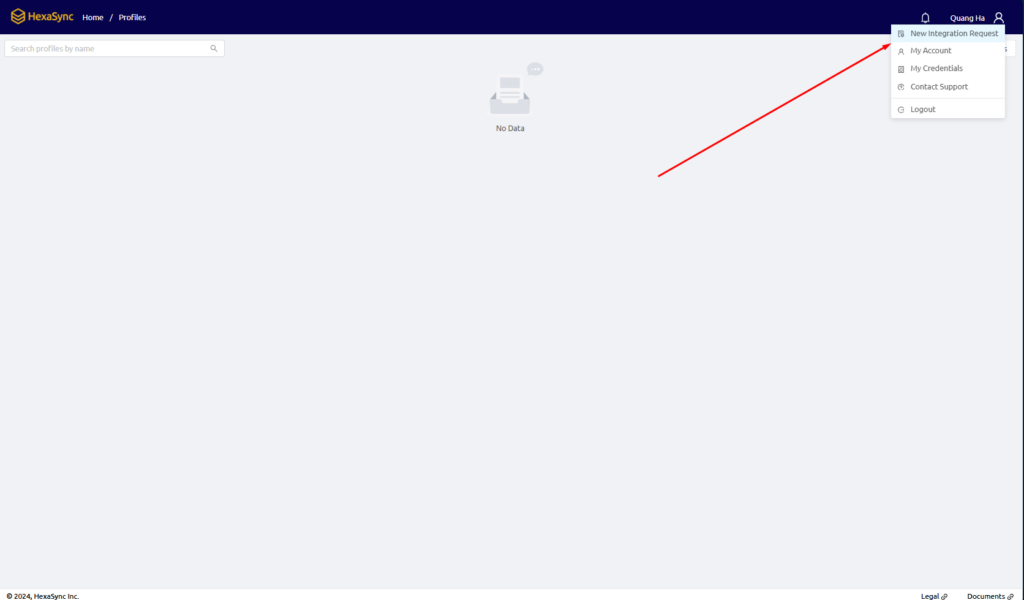
If you need help on how to get that information, please follow our guidance below:
Step-By-Step Setup
FreshChat
- Go to Admin > Account Settings > Integration Settings in the FreshChat dashboard to find your App ID.
- Generate and copy the API Key from Admin > API Tokens
If you do not see the API Key, click Generate to get one.
Zalo OA
- Click the link HexaSync Zalo Callback URL
- Select the OA account to connect with FreshChat.
Note: You must be an OA Admin to grant access to Zalo OA
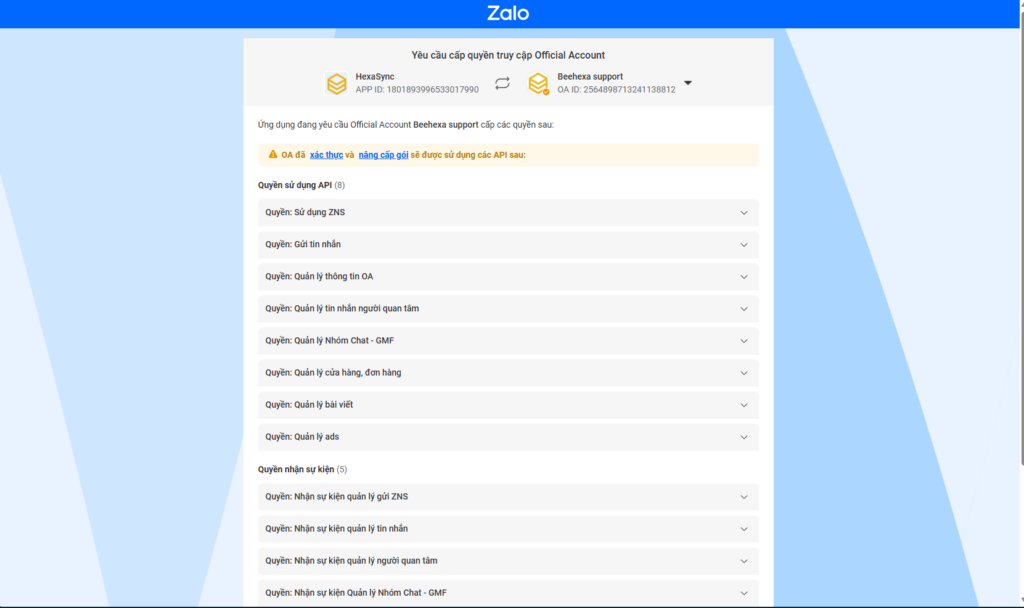
- Accept the connection request.
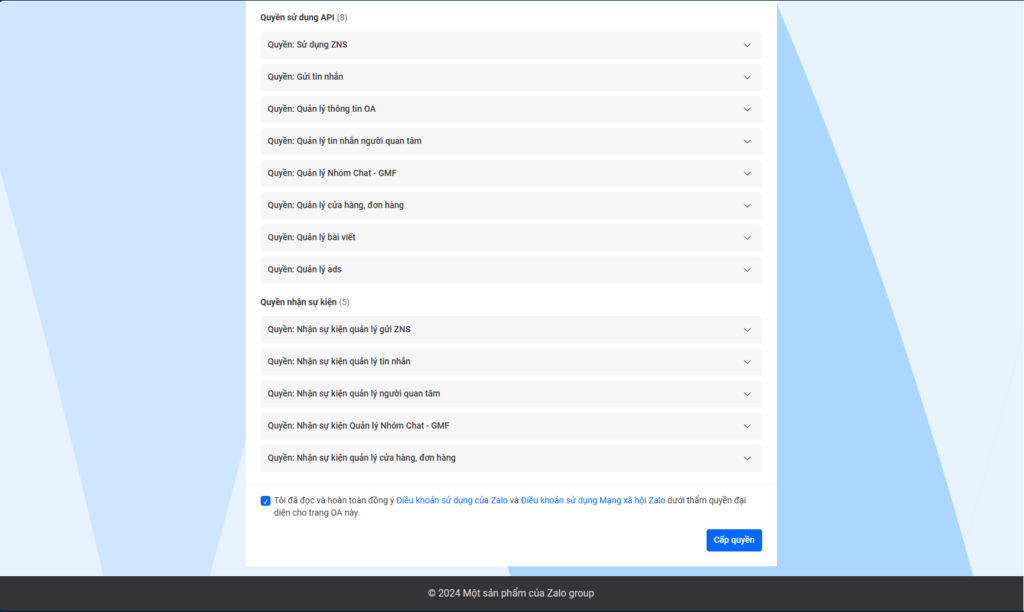
- Copy the OA ID and Authorization Code.
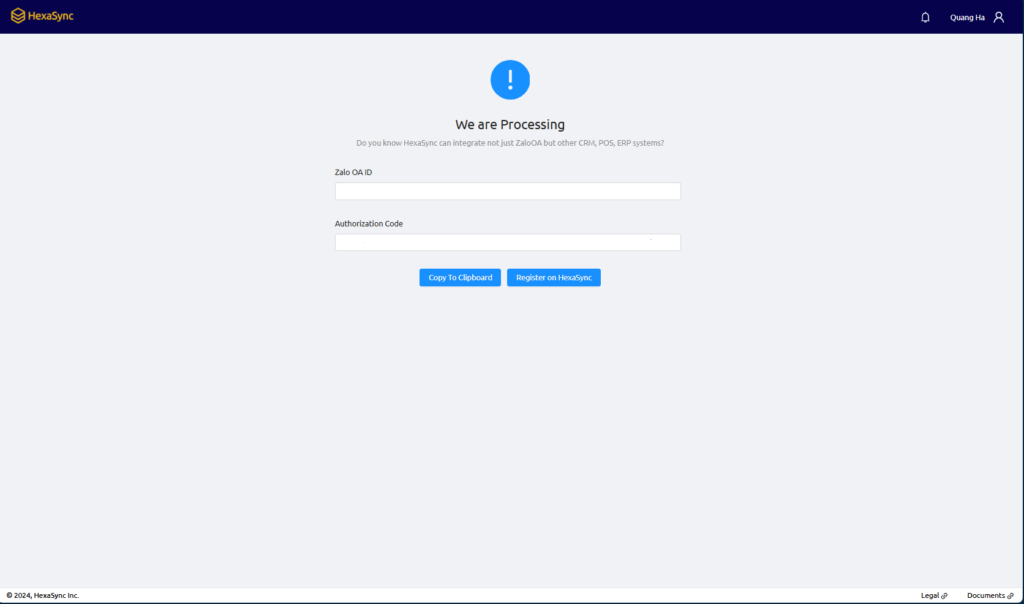
- Last, please send enough information to our email [email protected].
You are ready to go with us from that!