Magento 2 Cart Price Rules is one such tool which provides various promotional rule so as to offer fixed and percentage discounts for any kind of products. One of the main advantages of providing discounts is that it allows the consumer to buy bulk products that directly impact sales and thus produce income for the shop. Also, offering discounts shall also make the customers return to a site again and again. Let’s figure out how to create a discount promotion in Magento 2 which will help you boost your sales considerably.
Follow these below steps to complete your discount promotion.
Step 1: Create A Cart Price Rule
Read our previous topic to fill all the required field: Magento 2 Configure Cart Price Rules
Step 2: Describe the Conditions
The Conditions tab lets you set specific conditions for this rule that must be met for the rule to be applied to the cart.
1. Expand the Conditions section
2. Click the Add icon (green-plus button) and choose Product Attribute Combination.

3. Click Add icon below and choose Category
4. Then click the Table icon to choose the category in the category tree. Next tick the box to add the categories to the condition.
5. If you want to select specific products. Choose SKU instead of Product Attribute Combination.
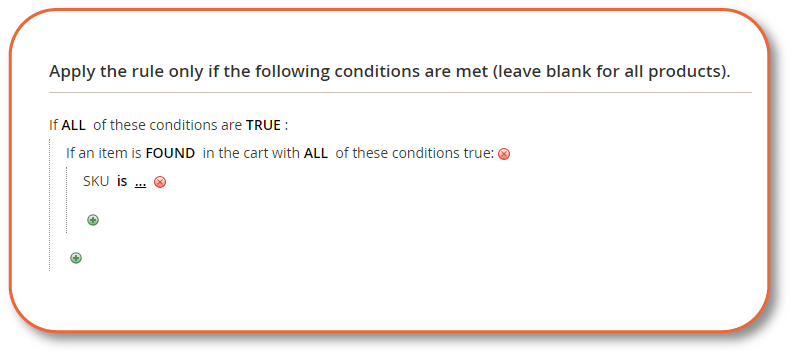
6. Click the Add icon on the next line and choose Price in Cart.
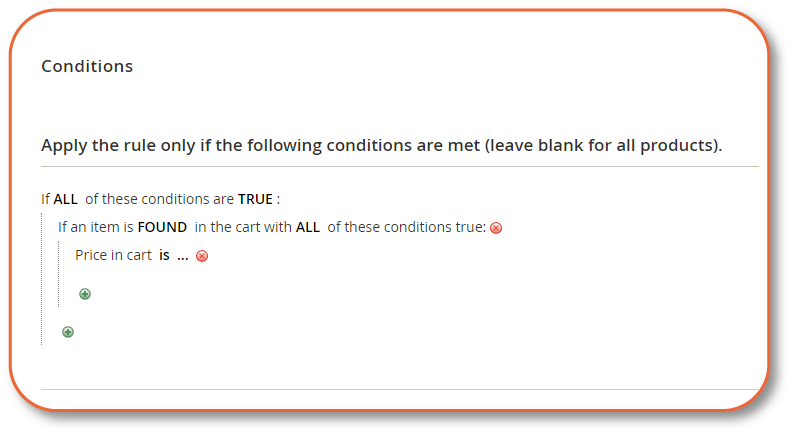
7. Click “is” – change this to equal or greater than or any kind of discount you want.
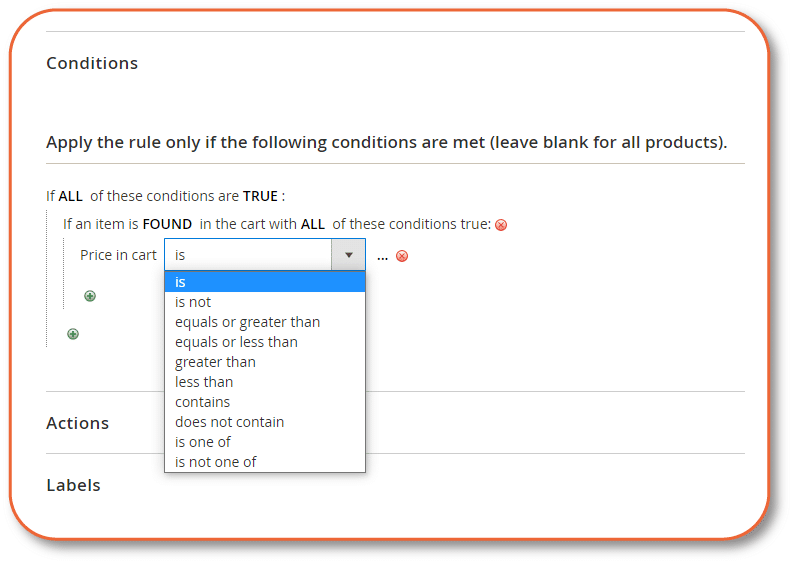
Step 3: Set the Actions
Set specific details for the discount under the Actions tab.
- Expand the Actions section.
- Set Apply to Percent of Product Price Discount
- Then enter the Discount Amount
- If you don’t want a customer to be able to use other promotions after this, if this one is being used. Select Yes on Discard Subsequent Rules
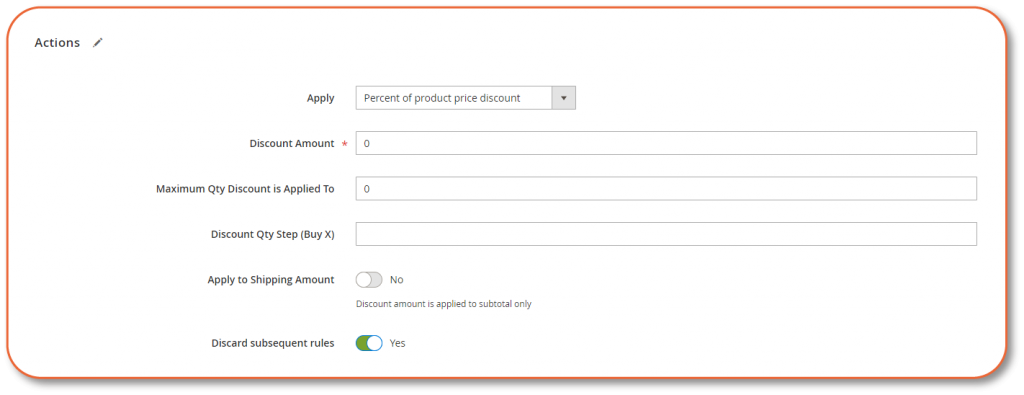
Step 4: Name the Discount and test on store view
1. Expand the Labels section and enter a name for your discount. Just in case you have different promotions for each kind of product.
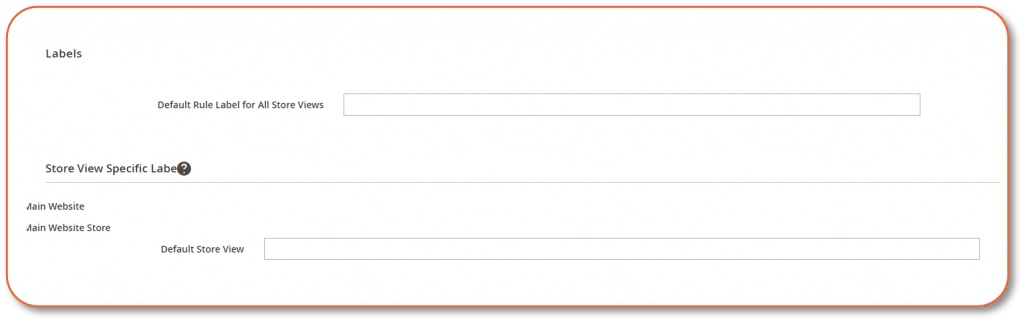
2. Click Save on the right corner.
3. Go to your stores and test this promotion.
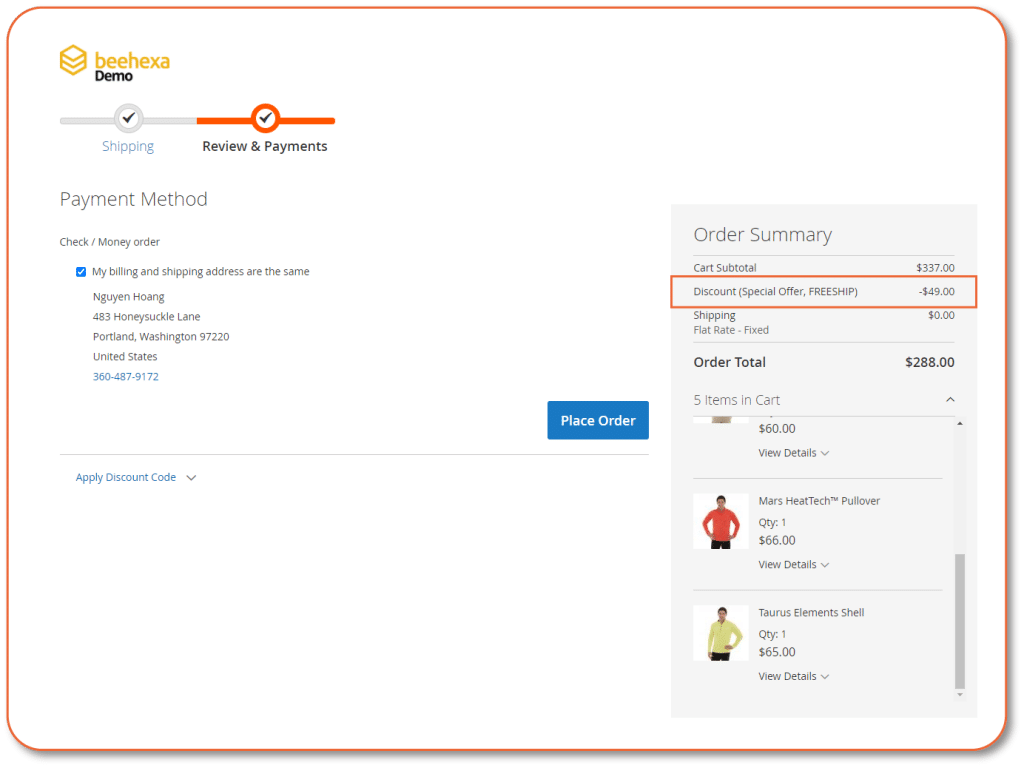
Watch this video to see how it goes through.
Discount promotion based on purchase is the most basic promotion you can offer in Magento 2. Hence, check our blog to learn how to set up other promotions. For detailed information, please read the Magento 2 User Guide.